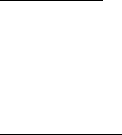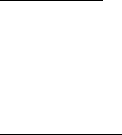
Organizer
86
Send a note
Select Menu > Organizer > Notes, scroll to the note you wish to send, and select
Options > Send note > Send as message, Via infrared, or Via Bluetooth to send
the note in a text message, in a multimedia message, or directly to another
device.
Notes options
Select Menu > Organizer > Notes > Options and one of the following:
Make a note—Create a new note.
Delete—Delete the note you selected.
Edit—Edit the note you selected.
Use detail—Use a detail contained in the note.
Send note > Send as message, Via infrared, or Via Bluetooth—Send a note in a
text message, in a multimedia message, or directly to another device.
Delete all notes—Delete all notes.
The note options appear only when you have created one or more notes.
■ To-do list
Use the To-do list feature to keep track of your tasks. You can save a task or
errand as a to-do list note, select a priority level for the to-do list note, and mark
it as done when you have completed it. You can sort the to-do list notes by
priority or by date.
Select Menu > Organizer > To-do list. The current to-do list is displayed.
If there are no to-do tasks, select Add note to create your first to-do list note. If
there are existing to-do list notes, scroll to a to-do list note, and select View.
Select Menu > Organizer > To-do list > Add note. Enter the subject, and select
Save > High, Medium, or Low.
To write additional notes, select Menu > Organizer > To-do list > Options > Add.
Enter the subject, and select Save > High, Medium, or Low.
When you create a to-do list note, the following options are available:
Search—Search for existing notes.
Insert smiley—Insert a smiley into your message.