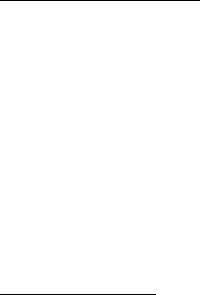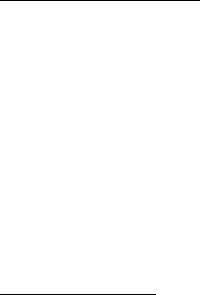
Contacts
46
Save multiple numbers
You can save different types of phone numbers per contact. The first number you
save for any entry is automatically set as the default, but the default number can
always be changed.
1. Scroll down to display your list of contacts.
2. Select the contact to which you want to add a phone number.
3. Select Details > Options > Add detail > Number > General, Mobile, Home,
Work, or Fax.
4. Enter the phone number, and select OK.
If you want to change the number type, scroll to the number, and select Details >
Options > Change type > General, Mobile, Home, Work, or Fax.
Save other details
To add an address or a note to an existing contact, do the following:
1. Scroll down to display your list of contacts.
2. Scroll to the contact to which you want to add an address or note.
3. Select Details > Options > Add detail > E-mail address, Web address, Street
address, or Note.
4. Enter the text for the note or address, and select OK.
To associate an image or tone to an existing contact, do the following:
1. Scroll down to display your list of contacts.
2. Scroll to the contact to which you want to add an image or a tone.
3. Select Details > Options > Add detail > Image to save an image from the
gallery or Tone to select the default tone or a new tone from the gallery.
+ Causes the international access code to be replaced by +.
p Pauses for 2.5 seconds before sending any numbers that follow.
w Waits for you to press the call key before sending the numbers
or codes that follow.
Dialing
code
Function