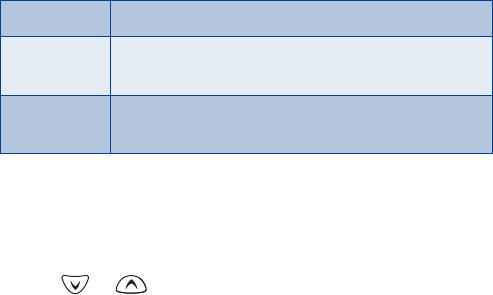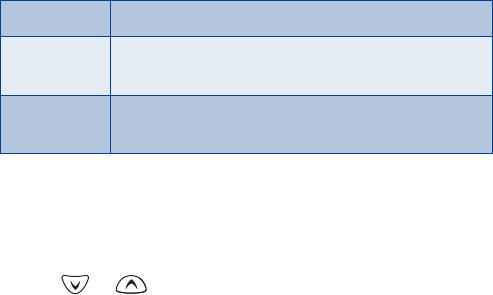
[ 58 ]
Set manual touch tones
1 Press Menu 4-3-2-1 (Menu > Settings > Phone settings > Touch
tones > Manual touch tones).
2 Select one of the following options, then press Select:
Set touch tone length
You can also set the length of each touch tone.
1 Press Menu 4-3-2-2 (Menu > Settings > Phone settings > Touch
tones > Touch tone length).
2 Use or to scroll to Short or Long. Short sets the tone length
to 0.1 second. Long sets the tone length to 0.5 second.
3 Press Select.
Store touch tone sequences (strings)
You can store touch tone strings the same way that you store names and
numbers in your phone book. You can store an entire sequence of digits
and send it as touch tones for frequently used strings of numbers.
STORE TOUCH TONE STRINGS WITH PHONE NUMBERS
1 Enter the phone number that you want associated with a touch tone.
2 Press w or p where needed.
w (wait): When you dial this phone number, your phone first dials the
number, then waits (because of the w character) for you to press
Send. When you press Send, the phone sends your touch tone.
p (pause): If you include a p character instead of a w, your phone
pauses for 2.5 seconds and then automatically sends the touch tone.
Continuous Tone sounds for as long as you press and hold a key
Fixed Sets the tone length to 0.1 second, regardless of how
long you press a key
Off Turns off the tones. No tones are sent when you press
a key