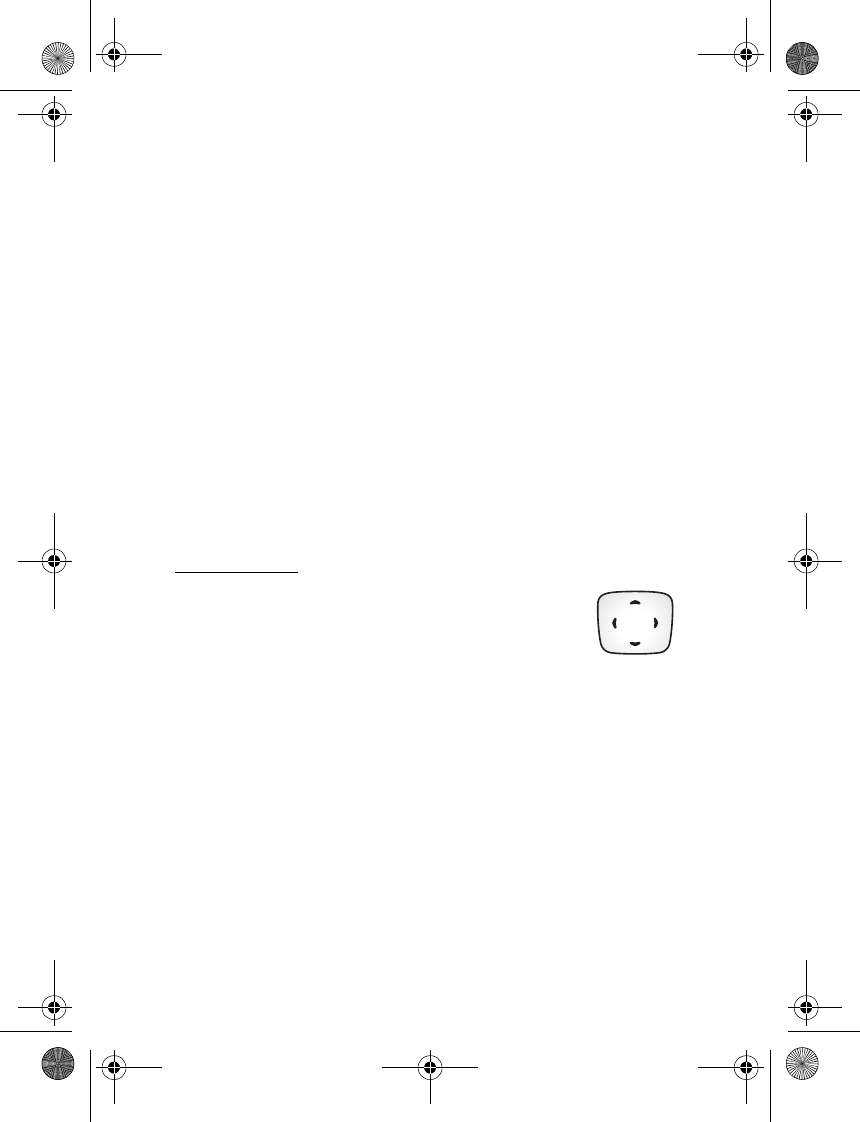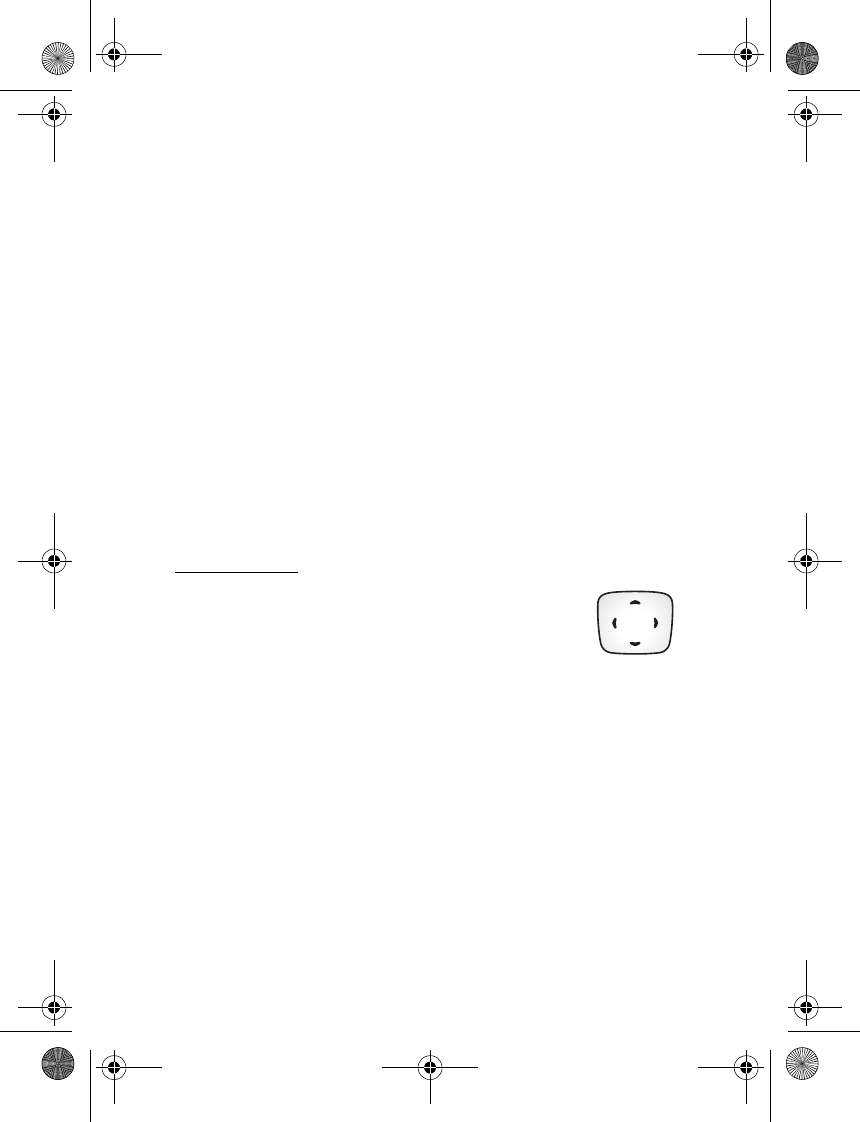
Phone at a glance
12
• Press and hold means to press and hold a key for 2–3 seconds; then
release the key.
• Selection keys are used to select a menu option. To select an option,
press the selection key below the menu item on the phone screen.
• Scroll keys are used to move up, down, left, or right in the menus.
• Call and End keys: Press Call to place a call or to answer an
incoming call. Press End to end a call or press and hold to return
to the start screen.
■ Phone menus
Phone features are grouped according to function and are accessed through
the main menus. Each main menu contains submenus and lists from which
you can select or view items and customize your phone features. You can
access these menus and submenus by using the scroll method or by using a
shortcut. Some features may not be available, depending on your network.
For more information, contact your wireless provider.
Scroll method
1. At the start screen, select Menu, and scroll up and
down through the main menus using the Four-way
scroll key.
As you scroll through the menus, the menu number
appears in the upper right corner of the display. Below the number is
a scroll bar with a tab that moves up or down on the right side of the
display screen as you scroll through the menus, providing a visual
representation of your current position in the menu structure.
2. When you arrive at a menu:
• Press the Left selection key (Select) to enter submenus or, when
the browser appears on display, select Connect to enter that menu.
• Press the Right selection key (Back) to return to the previous menu.
• Press End from any submenu or select Exit from the main menu
level to return to the start screen.
6015i.CNFRv1_Chariot_VMC_JWS_9237202.fm Page 12 Tuesday, January 25, 2005 10:05 AM