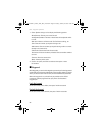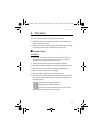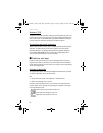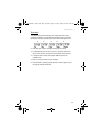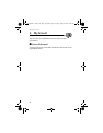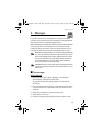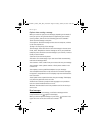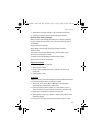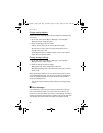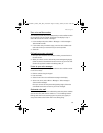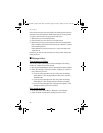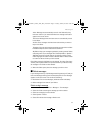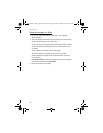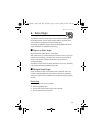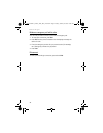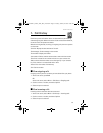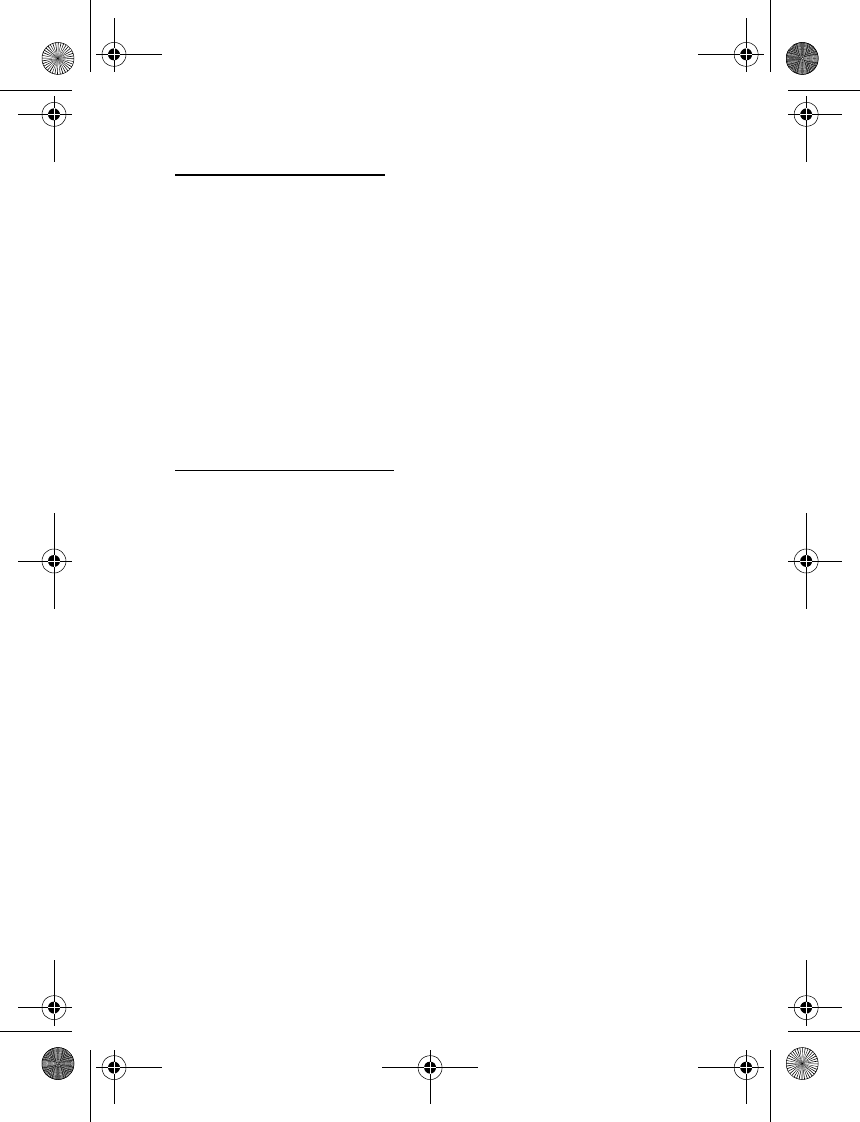
Messages
28
Change sending options
Some or all of the following options may be available as determined by
your carrier.
1. At the start screen, select Menu > Messages > Text messages >
Message settings > Sending options.
2. Select the setting you wish to change:
Priority—Set the priority of the note as Normal or Urgent.
Delivery note—A note is sent to you confirming delivery of the
message. Select On or Off.
Send callback number—A callback number is sent to the recipient.
Select Off or your phone number.
Change message settings
1. At the start screen, select Menu > Messages > Text messages >
Message settings > Other settings.
2. Select the setting you wish to change:
Message font size—Select Small font or Large font.
Message overwriting—Select Sent items only, Inbox only, S. items &
Inbox, or Off.
When the message memory is full, your phone cannot send or receive
any new messages. However, you can set your phone to automatically
overwrite selected messages in the Inbox and/or Sent items folders
when new messages arrive.
Save to Sent items as sending—Select Always save, Always prompt,
or Off.
■ Voice messages
If you subscribe to voice mail, your wireless provider will furnish you
with a voice mailbox number. You need to save this number to your
phone to use voice mail. When you receive a voice message, your device
displays a notification, and may beep or vibrate. If you receive more than
one message, your phone shows the number of messages received.
6015i.CNFRv1_Chariot_VMC_JWS_9237202.fm Page 28 Tuesday, January 25, 2005 10:05 AM