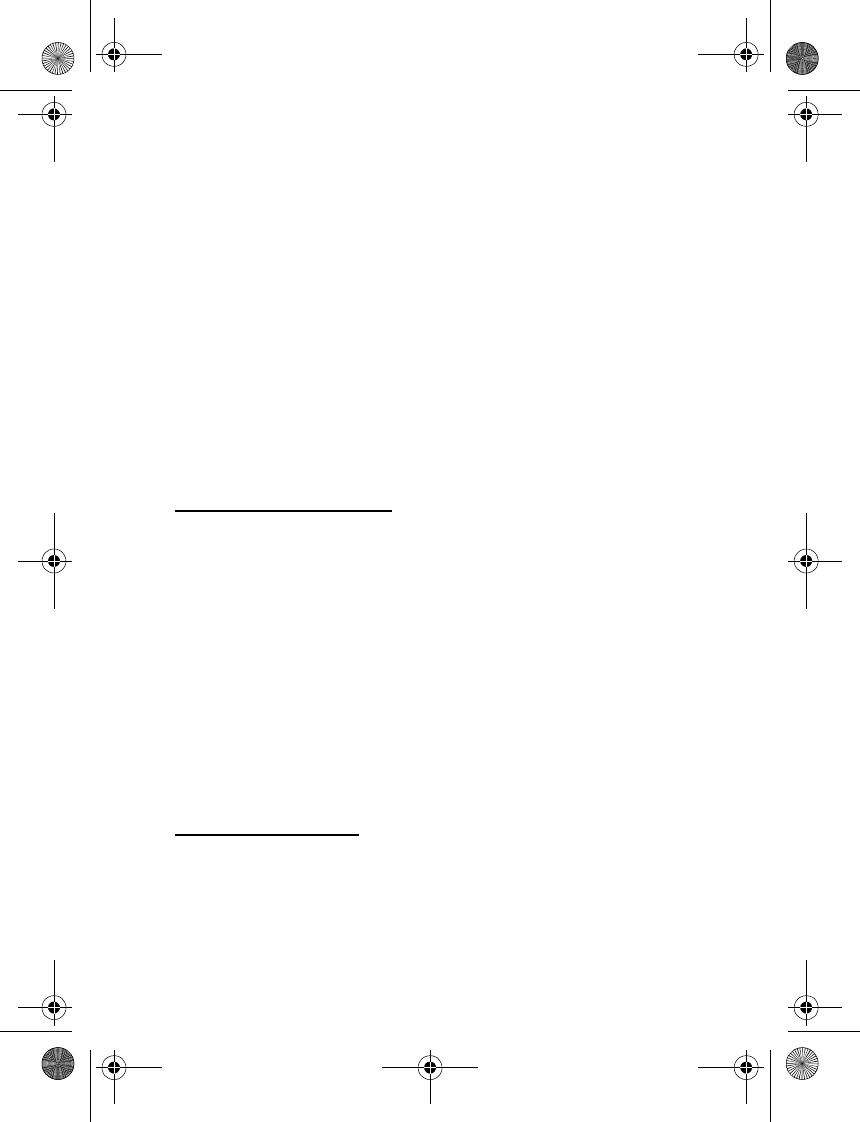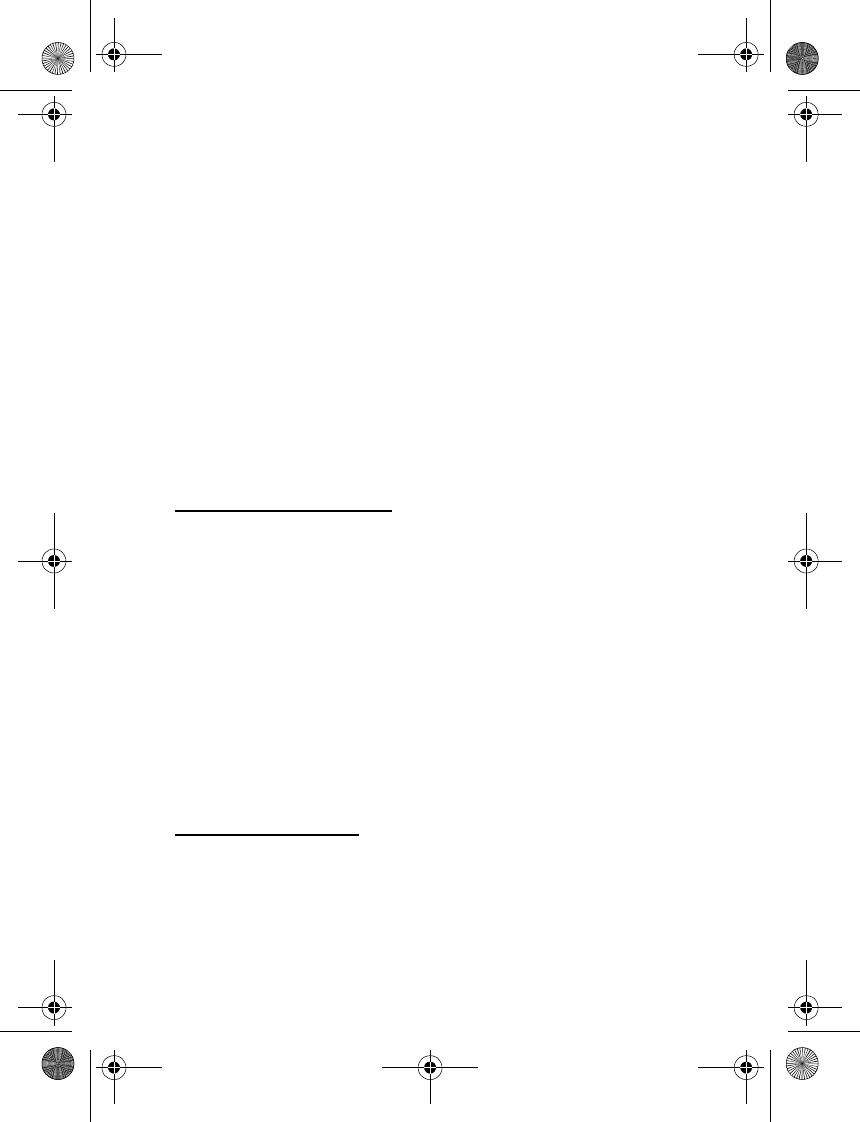
Messages
30
Voice mail services vary by service provider. The following instructions are
examples of common operations. Please check with your service provider
for specific instructions for using your voice mail service.
1. Write down your voice mailbox number.
2. Call and check your voice mail as you normally would.
3. Write down your step-by-step interaction with the recorded prompts.
Keep in mind that each voice mail service may vary. However, it should
look something like this:
Dial 2145551212, pause 5 seconds, press 1, pause 2 seconds, enter
1234, press #.
Be precise; you will need this information in Set up phone number with
dialing codes, 41.
■ Message folders
Save messages to folders
You can save drafts of messages or received messages to an existing
folder or to a folder that you have created.
1. Open the received message or create a new message, and select Options.
2. Select Save message > Sent items, Archive, Template, or a folder you
have created on your own.
• If you are saving messages from your inbox, open the message,
select Options > Save message and select Sent items, Archive or
Template folder.
• If you are saving messages from Sent items, open the message,
select Options > Save message and select Archive or Template.
• If you are saving messages from Template, select Options > Save
message and select Sent items or Archive.
View saved messages
1. At the start screen, select Menu > Messages > Text messages.
2. Select the folder containing the message you wish to view:
6015i.CNFRv1_Chariot_VMC_JWS_9237202.fm Page 30 Tuesday, January 25, 2005 10:05 AM