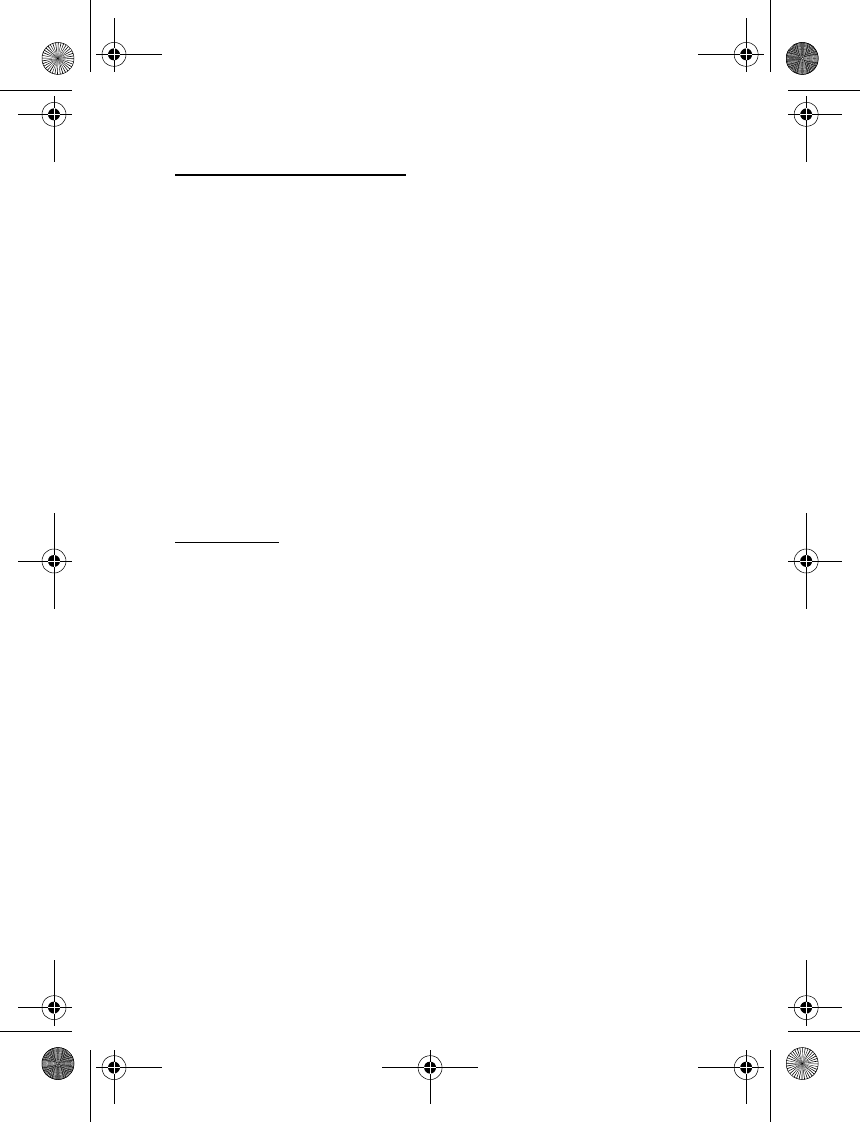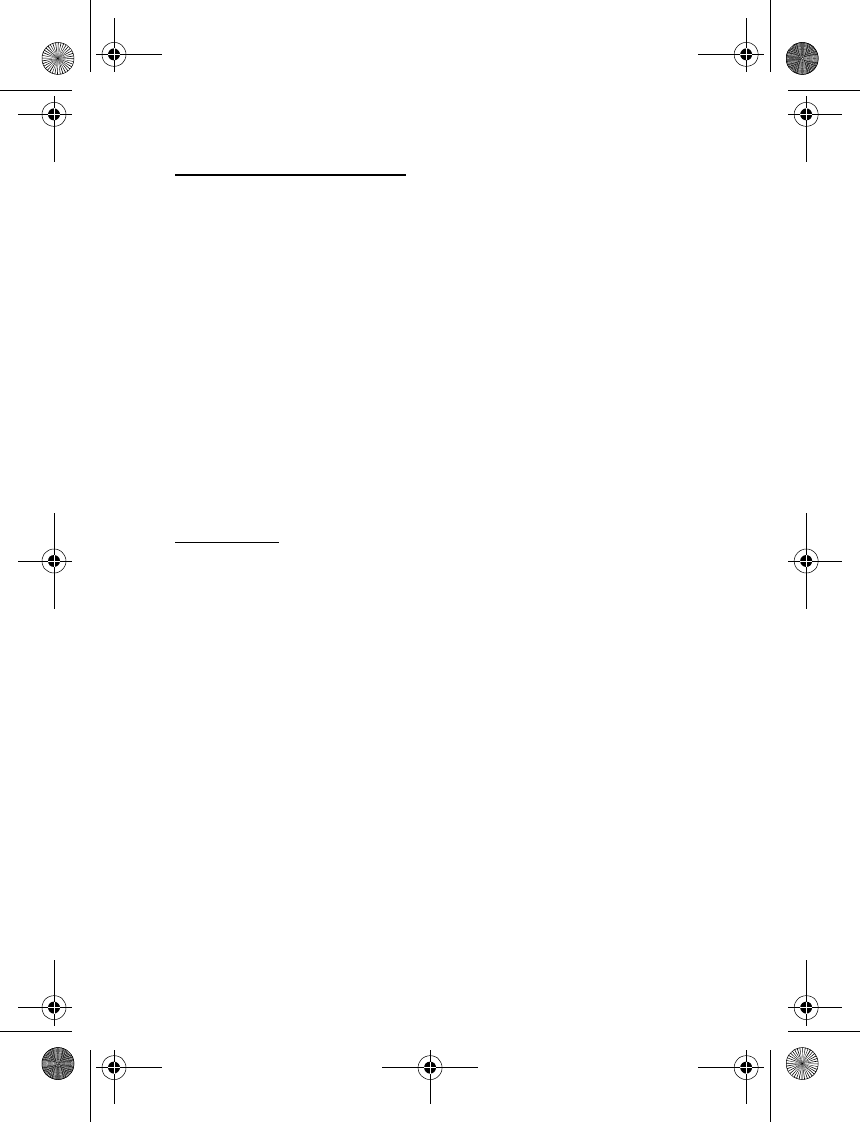
Settings
52
Minibrowser confirmation
You can give confirmation when you connect or disconnect from
the minibrowser.
1. At the start screen, select Menu > Settings > Call settings >
Minibrowser confirmation.
2. Scroll to one of the following options, and press Select:
None—The phone will not ask for confirmation before connecting or
disconnecting from the minibrowser.
On connection—Your phone asks for confirmation before connecting
to the minibrowser.
On exit—Your phone asks for confirmation before disconnecting from
the minibrowser.
Both—Your phone asks for confirmation before connecting or
disconnecting from the minibrowser.
Calling card
If you use a calling card for long distance calls, you can save the calling
card numbers in your phone. Your phone can store up to four calling cards.
Contact your calling card company for more information.
Save information
1. At the start screen, select Menu > Settings > Call settings > Calling card.
2. Enter your lock code, and select OK. See Change lock code, 62 for
more information.
3. Scroll to one of the four card memory locations, and select Options >
Edit > OK > Dialing sequence and one of the following sequence types:
Access no.+ phone no.+ card no.—Dial access number, phone number,
then card number (+ PIN if required)
Access no.+ card no.+ phone no.—Dial access number, card number
(+ PIN if required), then phone number
Prefix+ phone no.+ card no.—Dial the prefix (numbers that must
precede the phone number) and phone number you want to dial,
then card number (+ PIN if required)
6015i.CNFRv1_Chariot_VMC_JWS_9237202.fm Page 52 Tuesday, January 25, 2005 10:05 AM