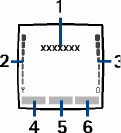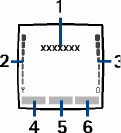
29Copyright © 2005 Nokia. All rights reserved.
1. Shows the name of the network or the operator logo.
2. Shows the signal strength of the cellular network at your
current location.
3. Shows the battery charge level.
4. The left selection key in standby mode is Go to.
Press Go to to view the functions in your personal shortcut
list. Select a function to activate it. Press Options and select Select 'Go to'
options to view the list of available functions that you can add. Scroll to the
desired function and press Mark to add it to the shortcut list. To remove a
function from the list, press Unmark. Select Organise 'Go to' options to
rearrange the functions on your personal shortcut list. Select the desired
function and press Move, then select where you want to move the function.
See also Go to options on page 90.
5. The middle selection key in standby mode is Menu.
6. The right selection key in standby mode is Names to access the Contacts menu
or another shortcut to a function you can select. See Personal shortcuts on
page 89. Or the key has an operator-specific name to access an operator-
specific web site.
Wallpaper
You can set your phone to display a background picture, wallpaper, when the
phone is in standby mode. See Display settings on page 91.