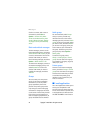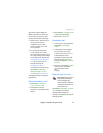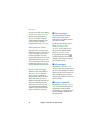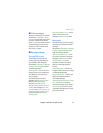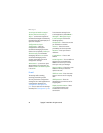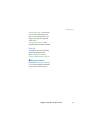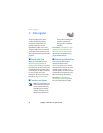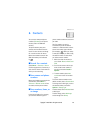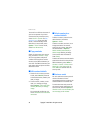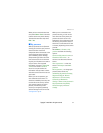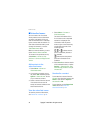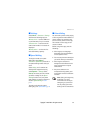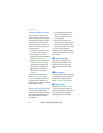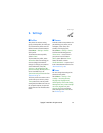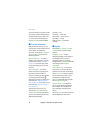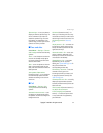Contacts
30 Copyright
©
2005 Nokia. All rights reserved.
To search for an ID from the server of
your service provider if you have
connected to the presence service,
select User ID > Search. See ”My
presence” p. 31. If only one ID is
found, it is automatically saved.
Otherwise, to save the ID, select
Options > Save. To enter the ID,
select Enter ID manually.
■ Copy contacts
Search for the contact you want to
copy, and select Contacts > Copy.
You can copy names and phone
numbers from the phone contact
memory to the SIM card memory or
vice versa. The SIM card memory can
save names with one phone number
attached to them.
■ Edit contact details
1. Search for the contact you want
to edit, select Details, and scroll
to the desired name, number, text
item, or image.
2. To edit a name, number, or text
item, or to change an image,
select Options > Edit name, Edit
number, Edit detail, or Change
image.
You cannot edit an ID when it is
on the IM contacts or Subscribed
names list.
■ Delete contacts or
contact details
To delete a contact, search for the
desired contact, and select
Options > Delete.
To delete a number, text item, or an
image attached to the contact,
search for the contact, and select
the desired detail > Options >
Delete number, Delete detail, or
Delete image. Deleting an image
from contacts does not delete it
from Gallery.
To delete all contacts and the details
attached to them from the phone or
SIM card memory, select Menu >
Contacts > Delete > One by one or
Delete all > From phone mem. or
From SIM card. Confirm with the
security code.
■ Business cards
You can send and receive a person’s
contact information from a
compatible device that supports the
vCard standard as a business card.
To send a business card, search for
the contact whose information you
want to send, and select Options >
Send bus. card > Via multimedia, Via
text message, or Via infrared.