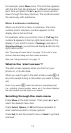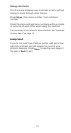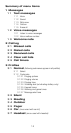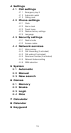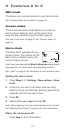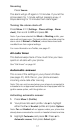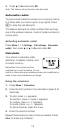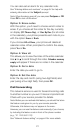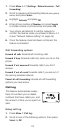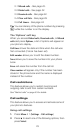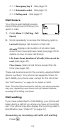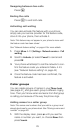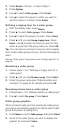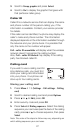20
Using the calendar
1.
Press
Menu
8 (
Calendar
)
2.
If you haven’t set the time and date, your phone
prompts you to set your phone’s clock
When your phone prompts you for the time with
hh:mm
, enter the time in hours and minutes
(using two-digit fields), then press
OK
Time format (24-hour or am/pm) is set using the Clock.
See “Selecting time format” on page 30.
When your phone prompts you for the date with
mm/dd/yyyy
, enter the month and day (using two-
digit fields) and year (using a four-digit field), then
press
OK
.
Tip:
Use
W
to move the cursor right and
V
to move it
left. When you enter a digit, it writes over the number to
the right of the cursor.
3.
Your phone displays the current day. You can also
scroll to different days by pressing
W
or
V
.
4.
Once you’re at the date you want, press
Options
.
Then use
Wý
to highlight the option you want, and
press
Select.
The options are:
Option 1: View day
With this option, you can view the notes of the day
currently on display.
Use
W
to scroll through the notes. Each note allows you
to choose the following
Options
:
Erase
clears the note from your calendar.
Edit
gives you the same prompts you got when you
made the note.
Move
gives you the date prompt so you can move the
note to another date.
Option 2: Make note
With this option, you’ll need to choose
Reminder
,
Call
,
Meeting
, or
Birthday
. Your phone will prompt you for
more information depending on which one you choose.