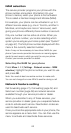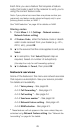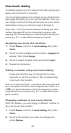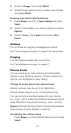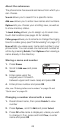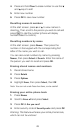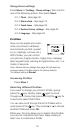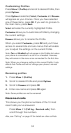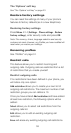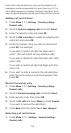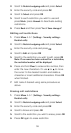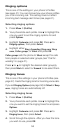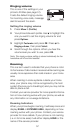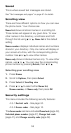52
Customizing Profiles
Press
Menu
3 (
Profiles
) and scroll to desired Profile, then
press
Options
.
Once
Options
is selected,
Select
,
Customize
and
Rename
will appear as your choices. Once you have selected
one of these items, press
OK
. If you wish to go back to
the main menu, press
Back
.
Select
activates the currently highlighted Profile.
Customize
allows you to customize a Profile by changing
the current settings.
Rename
allows you to rename the Profile.
When you select
Customize
, press
OK
and you’ll have
access to several lists and sub-menus that will enable
you to adjust the settings on the current Profile.
Note: Car and Headset will not appear in the Profiles list unless
your phone is connected to a car kit or a headset. However,
they will remain in the menu once connected for the first time.
Note: When you change a setting in the current Profile, it only
affects that Profile and will not change your phone’s normal
settings.
Renaming profiles
1.
Press
Menu
3 (
Profiles
)
2.
Scroll to desired Profile and press
Options
3.
Scroll to
Rename
and press
OK
4.
Enter new name and press
OK
again
Note: Some profiles can not be renamed.
Received calls
This shows you the phone numbers of the 10 most
recent calls you’ve answered.
Press
Menu
2 3 (
Call log
-
Received calls
), then
scroll through the numbers.
Also, see “Call log” on page 22 for details on other call lists.