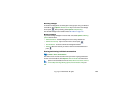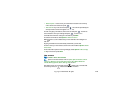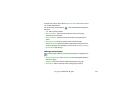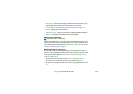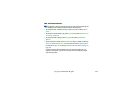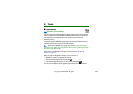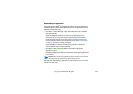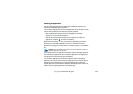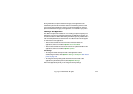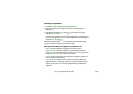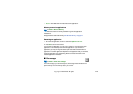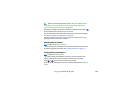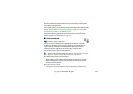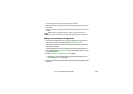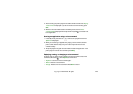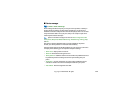117Copyright © 2004 Nokia. All rights
During installation, the phone checks the integrity of the application to be
installed. The phone shows information about the checks being carried out and
you are given options whether to continue or cancel the installation. Once the
phone has checked the integrity of the application, it is installed on your phone.
Installing a Java™application
The .JAR file is required for installation. If it is missing, the phone may ask you to
download it. If there is no access point defined for the Application manager, you
are asked to select one. When downloading the .JAR file, you may need to enter a
user name and password to access the server. You obtain these from the supplier
or manufacturer of the application.
• To start a data connection and to view extra information about the
application, scroll to it and select Options→Go to web address.
• To start a data connection and to check if there is an update available for the
application, scroll to it and select Options→Update.
Java settings
• To change the default access point that a Java application uses for
downloading extra data, select Options→Settings→Access point. See “Access
points” on page 133.
• To change the security settings that determine the actions that a Java
application is permitted to perform, select Options→Settings.
Not all Java applications permit you to change the security settings.