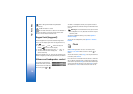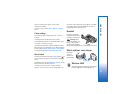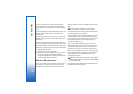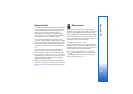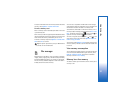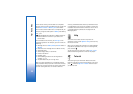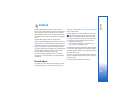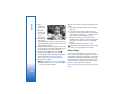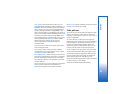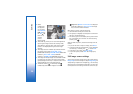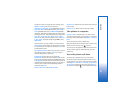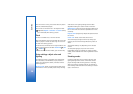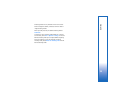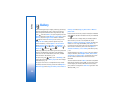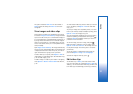Camera
24
• Status
indicators (1)
for audio mute
on,
stabilization
on, video light
mode, and the
current
capture mode.
• The toolbar (2),
which you can
scroll through before recording to select the shooting
mode, white balance, and color tone (the toolbar is not
displayed during recording).
• The total available video recording time (3). When you
are recording, the current video length indicator also
shows the elapsed time and time remaining.
• The device memory ( ) and memory card ( )
indicators (4) show where videos are saved.
• The video quality indicator (5) indicates whether the
quality of the video is TV (high), TV (normal),
Handset (high), Handset (normal), or Sharing.
• The video clip file type (6).
Tip! Select Options > Turn icons on to display all
viewfinder indicators or Turn icons off to display
only the video status indicators.
After you record a video clip, select the following from the
toolbar:
• To immediately play the video clip you just recorded,
select Play.
• If you do not want to keep the video, select Delete.
• To send the video using multimedia, e-mail, Bluetooth
connectivity, or infrared, press , or select Send. For
more information, see ‘Messaging’, p. 44 and
‘Bluetooth connectivity’, p. 83. This option is not
available during an active call. You cannot send video
clips saved in the .mp4 file format in a multimedia
message.
• To record a new video clip, select New video.
Tip! Activate the Offline profile to ensure your video
recording is not interrupted by incoming calls.
Video settings
There are two kinds of settings for the video recorder:
Video setup and main settings. To adjust Video setup, see
‘Setup settings—adjust color and lighting’, p. 28. The setup
settings return to the default settings after you close the
camera, but the main settings remain the same until you
change them again. To change the main settings, select
Options > Settings and from the following:
Audio recording—Select Off if you do not want to record
sound.
Exit
Options
Exit
Options