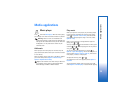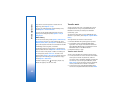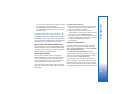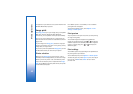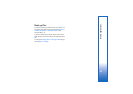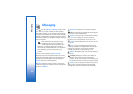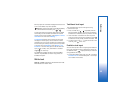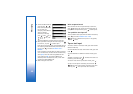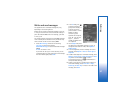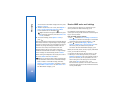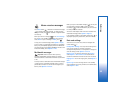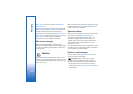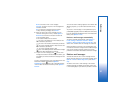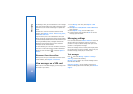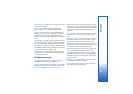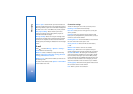Messaging
47
Write and send messages
The appearance of a multimedia message may vary,
depending on the receiving device.
Before you can create a multimedia message or write an
e-mail, you must have the correct connection settings in
place. See ‘Receive MMS and e-mail settings’, p. 48 and
‘E-mail’, p. 54.
The wireless network may limit the size of MMS messages.
If the inserted picture exceeds this limit, the device may
make it smaller so that it can be sent by MMS.
1 Select New message and one of the following:
Text msg.—to send a text message
Multimedia message—to send a multimedia message
(MMS)
E-mail—to send an e-mail
If you have not set up your e-mail account, you are
prompted to do so. To start creating the e-mail settings
with the mailbox guide, select Start.
2 In the To field, press
to select recipients or
groups from contacts, or
enter the recipient’s
phone number or e-mail
address. To add a
semicolon (;) that
separates the recipients,
press . You can also
copy and paste the
number or address from
the clipboard.
3 In the Subject field, enter
the subject of a multimedia message or e-mail. To
change the fields that are visible, select Options >
Address fields.
4 In the message field, write the message. To insert a
template, select Options > Insert or Insert object >
Template.
5 To add a media object to a multimedia message, select
Options > Insert object > Image, Sound clip, or Video
clip. When sound is added, is shown.
To change the format in which recorded videos are
saved, see ‘Video settings’, p. 24.
6 To take a new picture or record sound or video for a
multimedia message, select Insert new > Image,
Sound clip, or Video clip. To insert a new slide to the
message, select Slide.