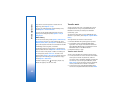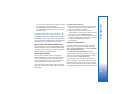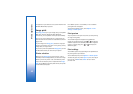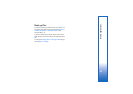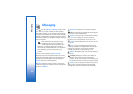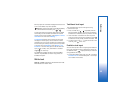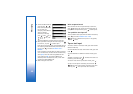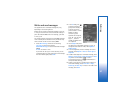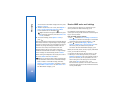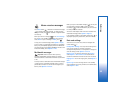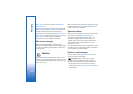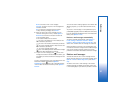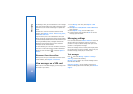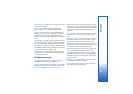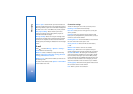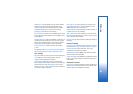Messaging
48
To see what the multimedia message looks like, select
Options > Preview.
7 To add an attachment to an e-mail, select Options >
Insert > Image, Sound clip, Video clip, or Note.
E-mail attachments are indicated by .
Tip! To send other file types as attachments, open
the appropriate application, and select Send > Via
e-mail, if available.
8 To send the message, select Options > Send, or
press .
Your device supports the sending of text messages beyond
the character limit for a single message. Longer messages
are sent as a series of two or more messages. Your service
provider may charge accordingly. Characters that use
accents or other marks, and characters from some
language options, take up more space, limiting the
number of characters that can be sent in a single message.
E-mail messages are automatically placed in Outbox
before sending. If sending does not succeed, the e-mail is
left in the Outbox with the Failed status.
Tip! You can combine images, video, sound, and text
to a presentation and send it in a multimedia message.
Start to create a multimedia message, and select
Options > Create presentation. The option is shown
only if MMS creation mode is set to Guided or Free.
See ‘Multimedia messages’, p. 53.
Receive MMS and e-mail settings
You may receive the settings in a message from your
service provider. See ‘Data and settings’, p. 49.
For availability of and subscription to data services,
contact your service provider. Follow the instructions given
by your service provider.
Enter the MMS settings manually
1 Press , and select Tools > Settings > Connection >
Access points, and define the settings for a multimedia
messaging access point. See ‘Connection’, p. 106.
2 Press , and select Messaging > Options >
Settings > Multim. msg. > Access point in use and
the access point you created as the preferred
connection. See also ‘Multimedia messages’, p. 53.
Before you can send, receive, retrieve, reply to, and forward
e-mail, you must do the following:
• Configure an IAP correctly. See ‘Connection’, p. 106.
• Define your e-mail settings correctly. If you select
Mailbox in the Messag. main view and have not set up
your e-mail account, you are prompted to do so. To
start creating the e-mail settings with the mailbox
guide, select Start. See also ‘E-mail’, p. 54.
You must have a separate e-mail account. Follow the
instructions given by your remote mailbox and internet
service provider (ISP).