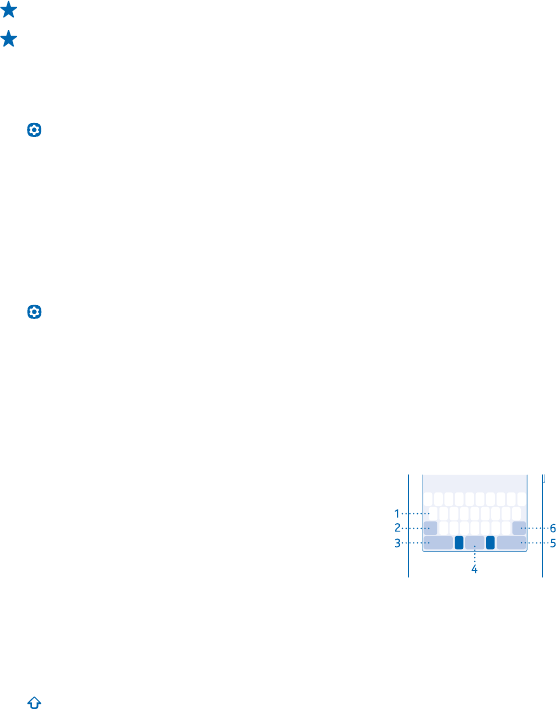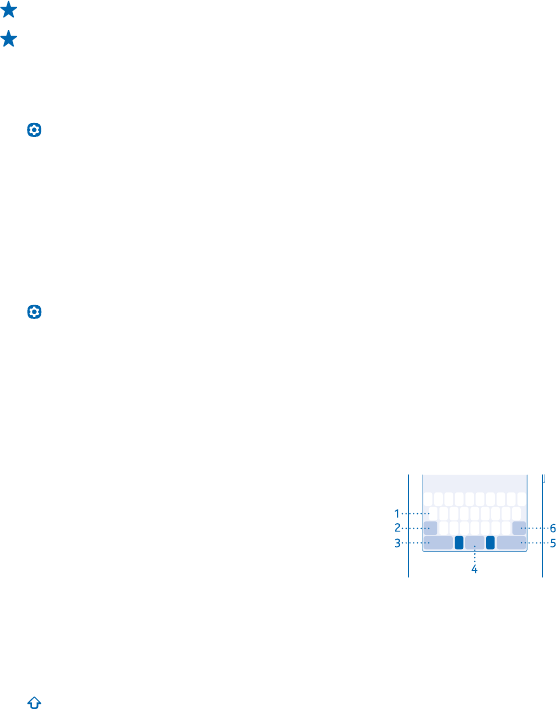
3. Select a ringtone from a list of preloaded tones or from your downloaded music. The ringtone plays
so you can see if you like it.
4. When you've found a ringtone you like, tap Set.
Tip: Download more ringtones from Store. To learn more about Store, go to store.nokia.com.
Tip: You can also change the message alert tone. Tap Message tone, and select a tone.
Add a full keyboard or phone keypad
You can use either the full keyboard or phone keypad when writing.
Tap
Settings > Writing settings > Add keyboards, and tap the keyboards or keypads you want to
use.
Switch between the keyboard and keypad
Swipe left or right on the space key.
This option is available if you have chosen more than one keyboard or keypad.
Add a writing language
Need to write in another language? You can easily switch between several writing languages. In some
countries, the languages have been selected by default.
Tap
Settings > Writing settings > Add keyboards and the language.
Switch between languages when writing
Swipe left or right on the space key.
Keys on the keyboard
The layout of the keyboard may vary, depending on the writing language, input mode, and character
range you use.
To start writing, tap a text box.
1Character keys
2Shift key
3 Numbers and symbols key
4Space key
5Enter key
6 Backspace key
Write using the keyboard
With the keyboard, you can write your messages in no time.
To type in a character, tap the key.
Switch between character cases
Tap
.
© 2013 Nokia. All rights reserved.
14