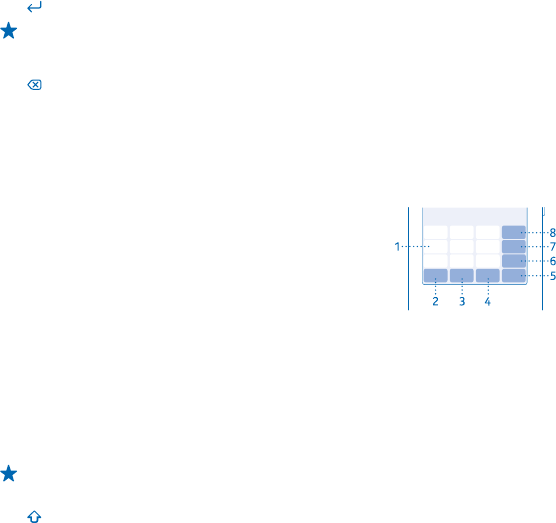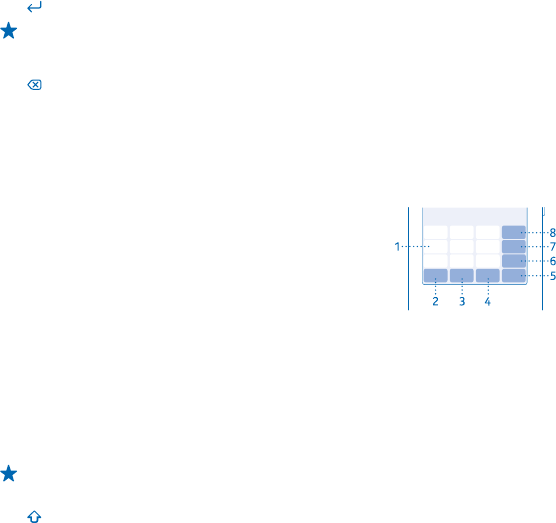
Add an accent to a character
Tap and hold the character, then tap the accented character you want. This may not be available in
all languages.
Switch between number and letter mode
Tap the numbers and symbols key or the letter key.
Type in a special character
Tap the numbers and symbols key, then tap the special character.
Move the cursor to the next row
Tap
.
Tip: Tap and hold the text until you see the cursor. Without lifting your finger, drag the cursor
to the place you want.
Delete a character
Tap .
Keys on the keypad
The layout of the keypad may vary, depending on the writing language, input mode, and character
range you use.
To start writing, tap a text box.
1Character keys
2Shift key
3 Space/Language key
4Smiley key
5Enter key
6Symbol key
7Number key
8 Backspace key
Write using the keypad
Writing with the keypad is easy and fun.
Tap a character key repeatedly until the character is shown. There are more characters available than
are shown on the key.
Tip: To see all the characters found on a character key, tap and hold the key.
Switch between character cases
Tap
.
Switch between number and letter mode
Tap the number key or the letter key.
Type in a special character
Tap the symbol key, then tap the special character.
© 2013 Nokia. All rights reserved.
15