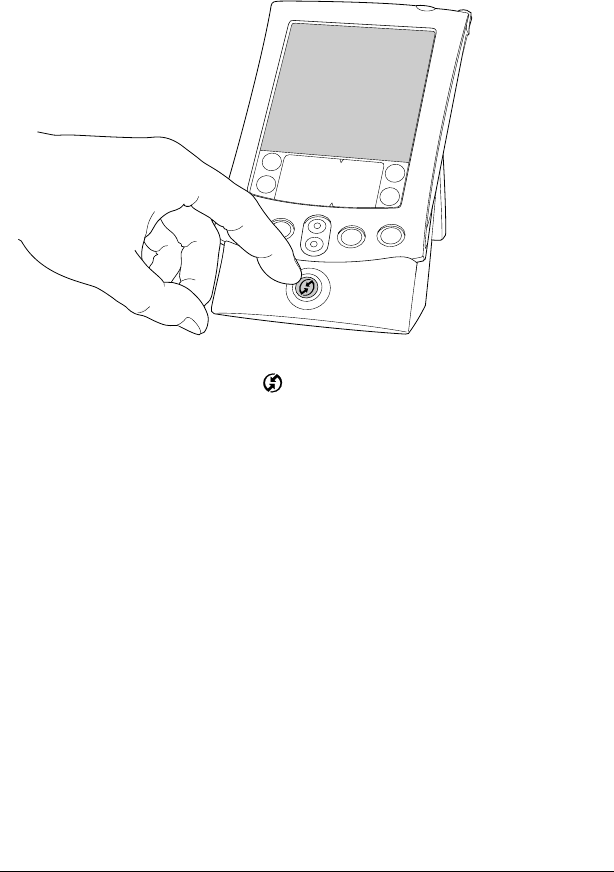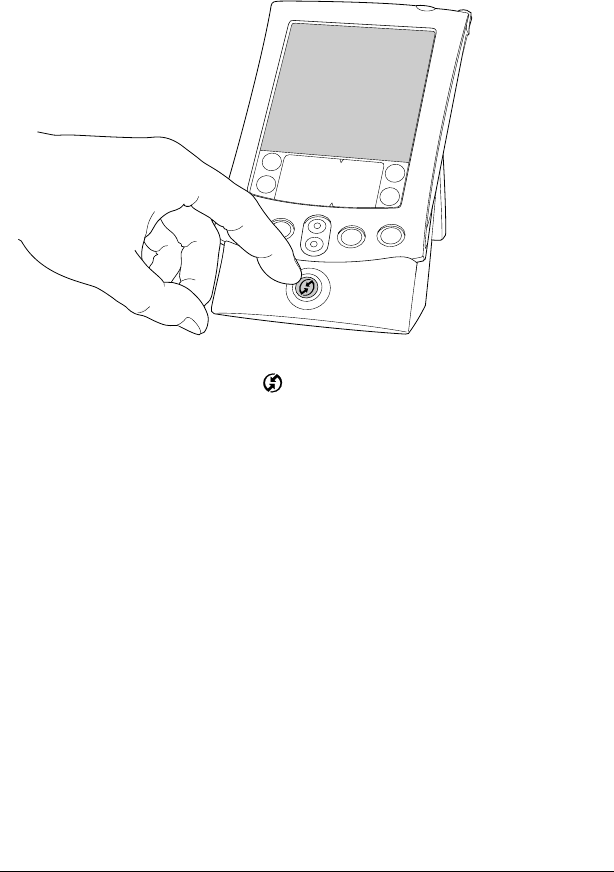
Chapter 1 Page 11
Synchronizing data:
Performing the first HotSync operation
The HotSync process automatically synchronizes — that is, exchanges
and updates — data between your handheld and Palm Desktop
software. Changes you make on your handheld or Palm Desktop
software appear in both places after a HotSync operation.
1. Place your handheld on the HotSync cradle.
2. Press the HotSync button
on the cradle.
3. When the Users dialog box appears, select the user name you
entered when you installed Palm Desktop software.
4. Wait for a message on your handheld indicating that the process is
complete.
Note: Your user name serves as the connection between your
handheld and your computer. If you’re sharing Palm
Desktop software with another handheld user, you can
change users by selecting a name from the User list on the
right side of the Palm Desktop window. Be sure you select
the correct user name before entering data in Palm
Desktop software.
Tip: To remove your handheld from the cradle, rock it gently
forward, then lift.