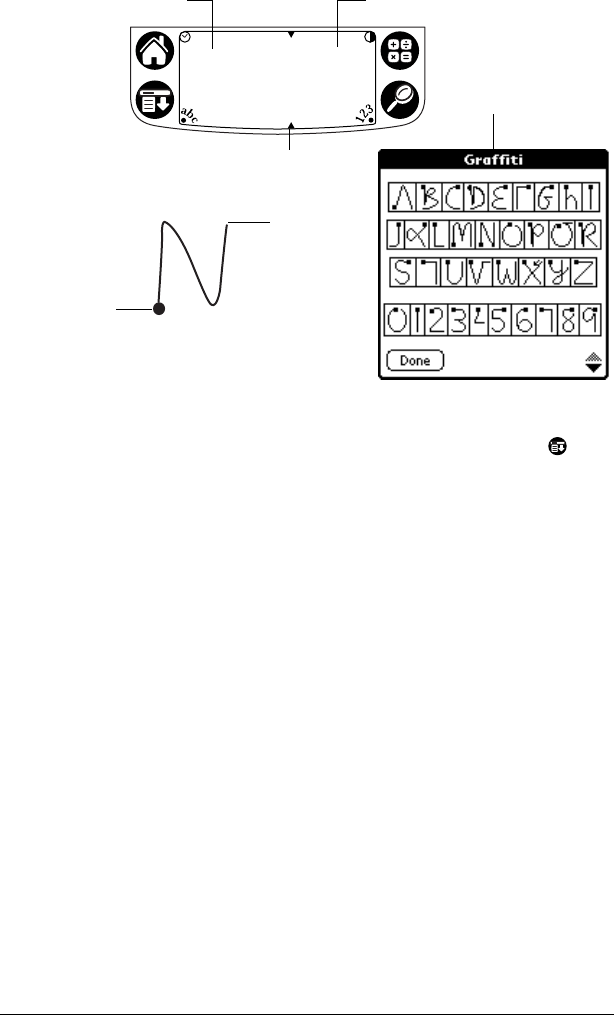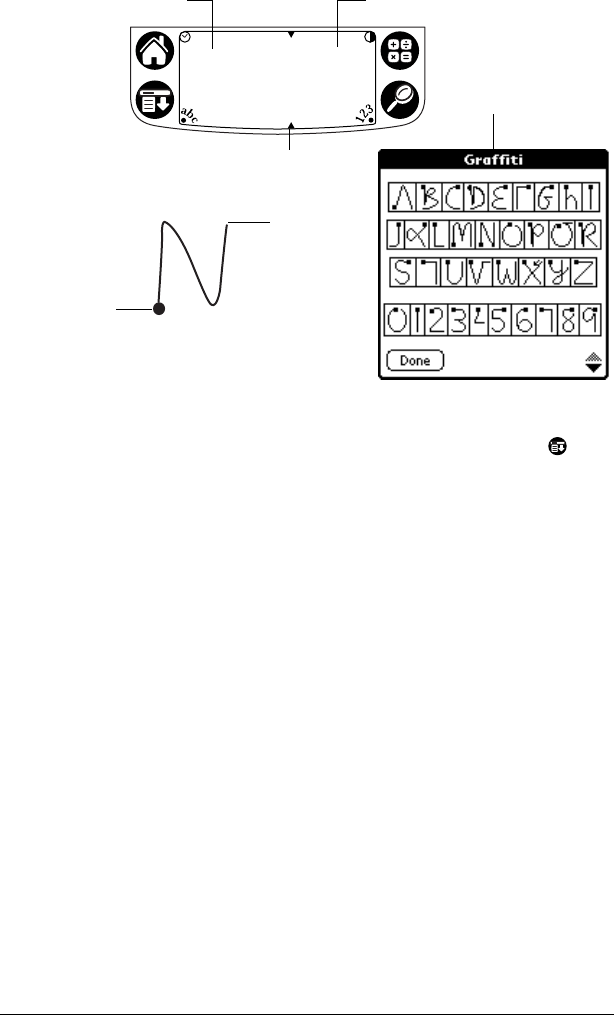
Chapter 2 Page 17
4. Write Graffiti characters in the Graffiti writing area.
Graffiti tips
■ To display Graffiti Help (shown above), tap the Menu icon , tap
Edit, and then tap Graffiti Help.
■ Write big and press firmly. Draw strokes that nearly fill the Graffiti
writing area to improve accuracy.
■ To delete characters, set the insertion point to the right of the
character you want to delete and make the backspace stroke
(a line from right to left) in the Graffiti writing area.
■ Write at natural speed. Writing too slowly can generate errors.
■ Do not write on a slant. Vertical strokes should be parallel to the
sides of the Graffiti writing area.
■ Install the Graffiti writing game, Giraffe, to practice writing.
Entering data with Note Pad
The Note Pad application provides a place where you can write a
quick note in your own handwriting directly on your handheld
screen. Think of Note Pad as a virtual “sticky pad” for short notes.
Later, you can transfer your “sticky” notes to a more permanent place
by entering the information in another application, or you can “throw
them away” by deleting them.
r
te
etters
ere
Write numbers here
Division marks
Start
stroke at
heavy dot
Lift
stylus
here
Graffiti
Help
screen