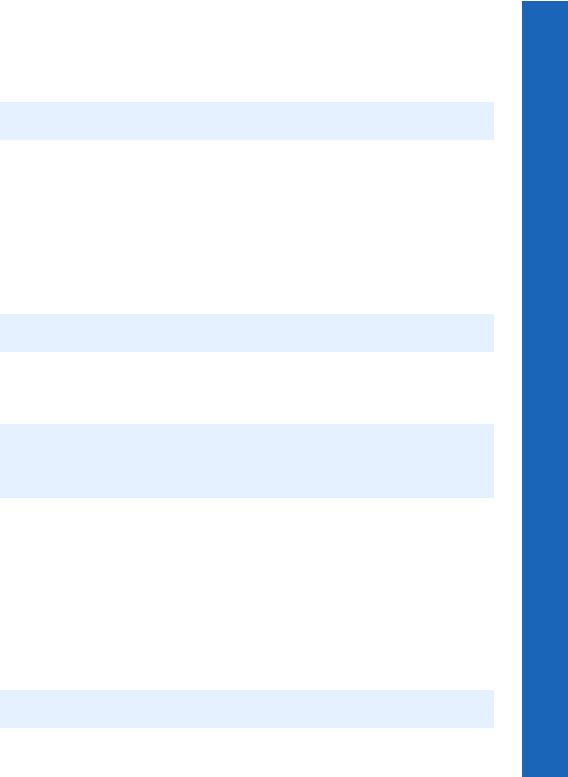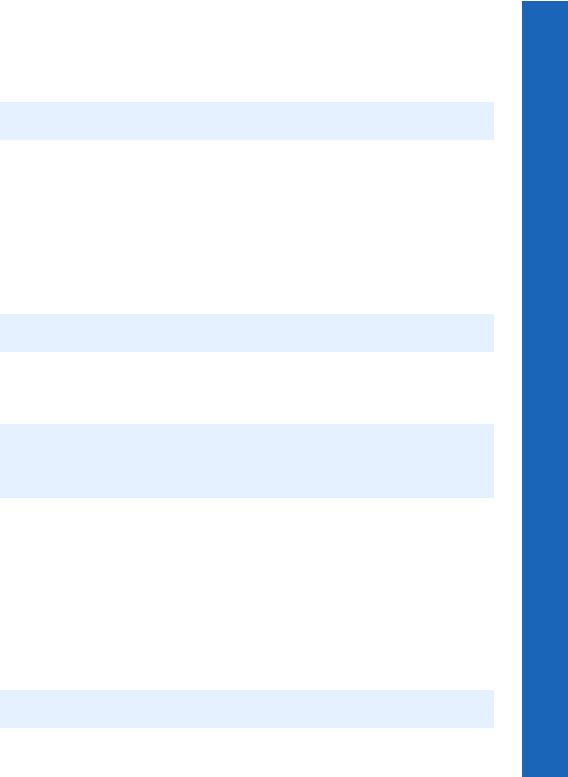
71
i-mode™
i-mode™
Menu > i-mode™ > Mail
Create Mail
To create an e-mail message:
Select Mail > Create Mail.
or
From the idle screen press L > Create Mail.
Press Q.
Select Subject, then press Q to enter a subject.
Select To:1, then press Q to enter an address.
or
Select an address from your Contacts List by pressing L and selecting Open
Contacts.
You can add To, Cc and Bcc addresses. Press L and select Add To, Add Cc or Add
Bcc. You can have up to five addresses for To, Cc and Bcc.
Select Message, then press Q to enter your message.
If you have set header text and a signature, you can enter them by pressing L and
selecting Attach Header or Attach Sign.
To attach a file select Attachment, then press Q twice to browse Data Folders.
or
Press L, then select Attach Image or Attach Melody.
Select the file that you want to attach. You cannot attach barred files.
When your message is complete, select Send and press Q to send your message.
or
Press L, then select Send.
To save your message, select Save and press Q, or press L, then select Save. Your
message is stored in the Draft so you can send or edit it later.
Note: Using L as a shortcut to the Mail menu is dependent on your service provider.
Note: You cannot send messages to just Cc or Bcc.
Note: If you have set the auto attach option for Edit Header or Signature in the Mail
Settings menu, then your header text or signature automatically appear in the
message area.
Note: Maximum size of a mail is 50kB or 100kB. (Service provider dependent)