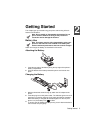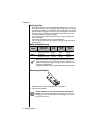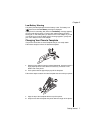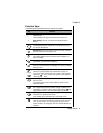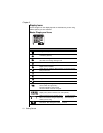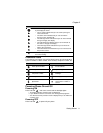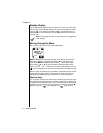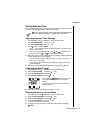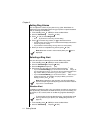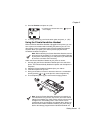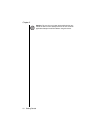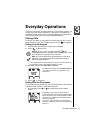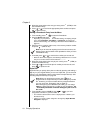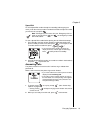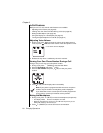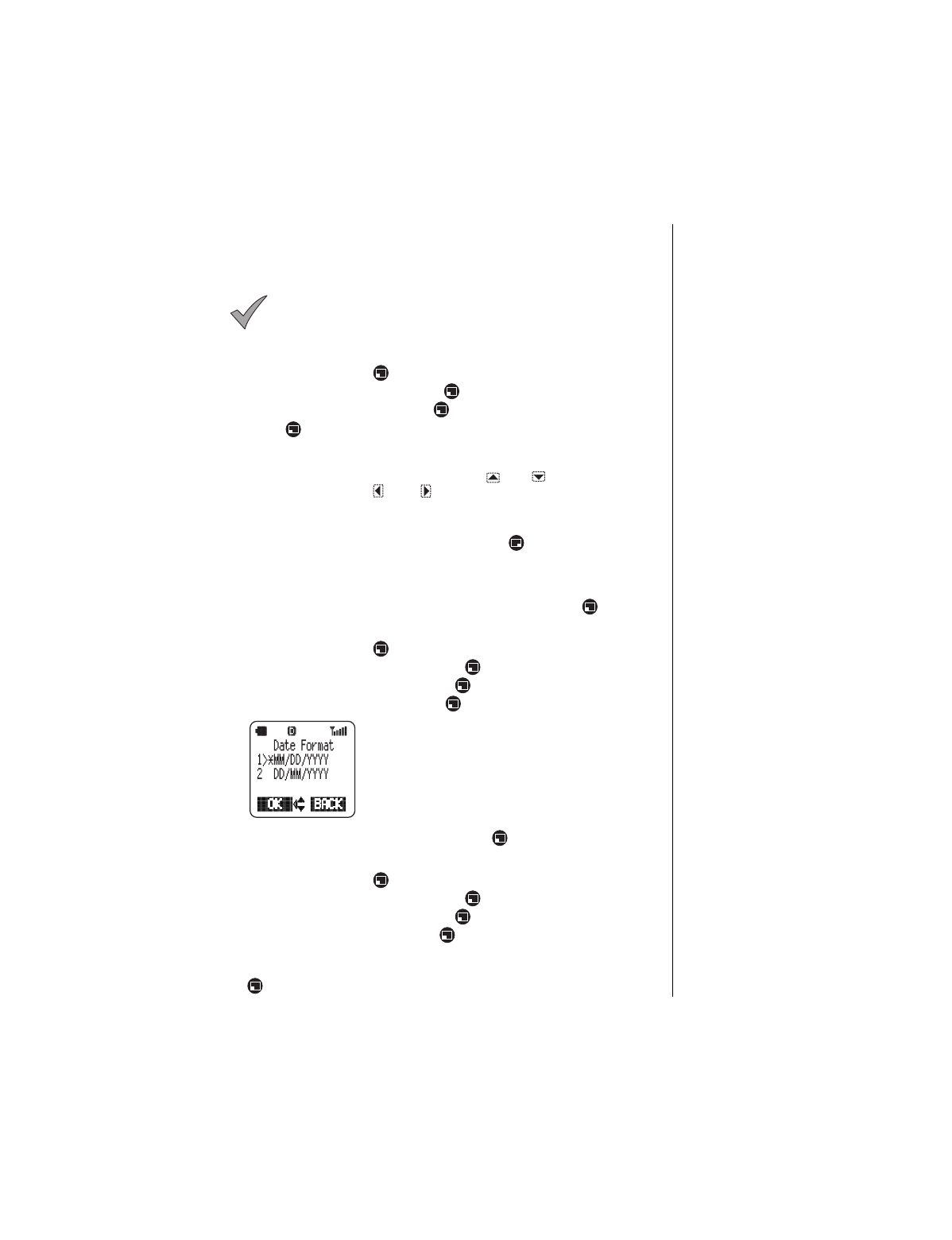
Chapter 2
Getting Started 13
Setting Date and Time
The standby display shows the current date and time, as well as the day of
the week. You can adjust these settings if necessary.
Note:
You have the option of turning the Date/Time display
On
or
Off
. See
“Date/Time Display” on page 43
for information.
Adjusting Date and Time Settings
1
From standby, press (MENU) to enter the Main Menu.
2
Scroll to
Phone Settings
. Press (OK).
3
Scroll to
Time Settings
. Press (OK).
4
Press (OK) to select
Date/Time
.
• The currently set date and time are displayed with the cursor over the
first digit of the month.
• You can change the date/time by using and to switch between
date and time and and to scroll across the digits.
5
When the cursor is over a digit you want to change, press the digit key
for the number you want in its place.
• You can switch from AM to PM by pressing when your cursor is on
AM or PM on the display.
• If you enter an invalid date or time, the display prompts you to enter
another date/time.
6
When you are satisfied with the date/time setting, press (OK).
Changing the Date Format
1
From standby, press (MENU) to enter the Main Menu.
2
Scroll to
Phone Settings
and press (OK).
3
Scroll to
Time Settings
and press (OK).
4
Scroll to
Date Format
and press (OK).
• The display lists
MM/DD/YYYY
(American date
format) and
DD/MM/YYYY
(European date
format).
• You can press the left arrow to go back to the
previous screen.
5
Scroll to the format you prefer and press (OK).
Selecting 24-hour or 12-hour Mode
1
From standby, press (MENU) to enter the Main Menu.
2
Scroll to
Phone Settings
and press (OK).
3
Scroll to
Time Settings
and press (OK).
4
Scroll to
24/12 Mode
and press (OK).
• The 24/12 Mode menu is displayed
5
To change the current mode, scroll to the other option and press
(OK).