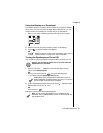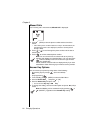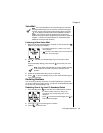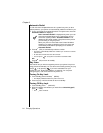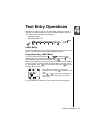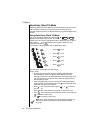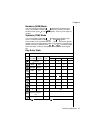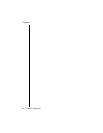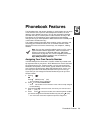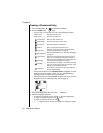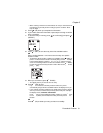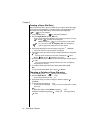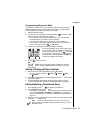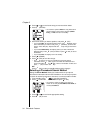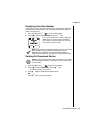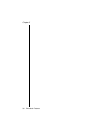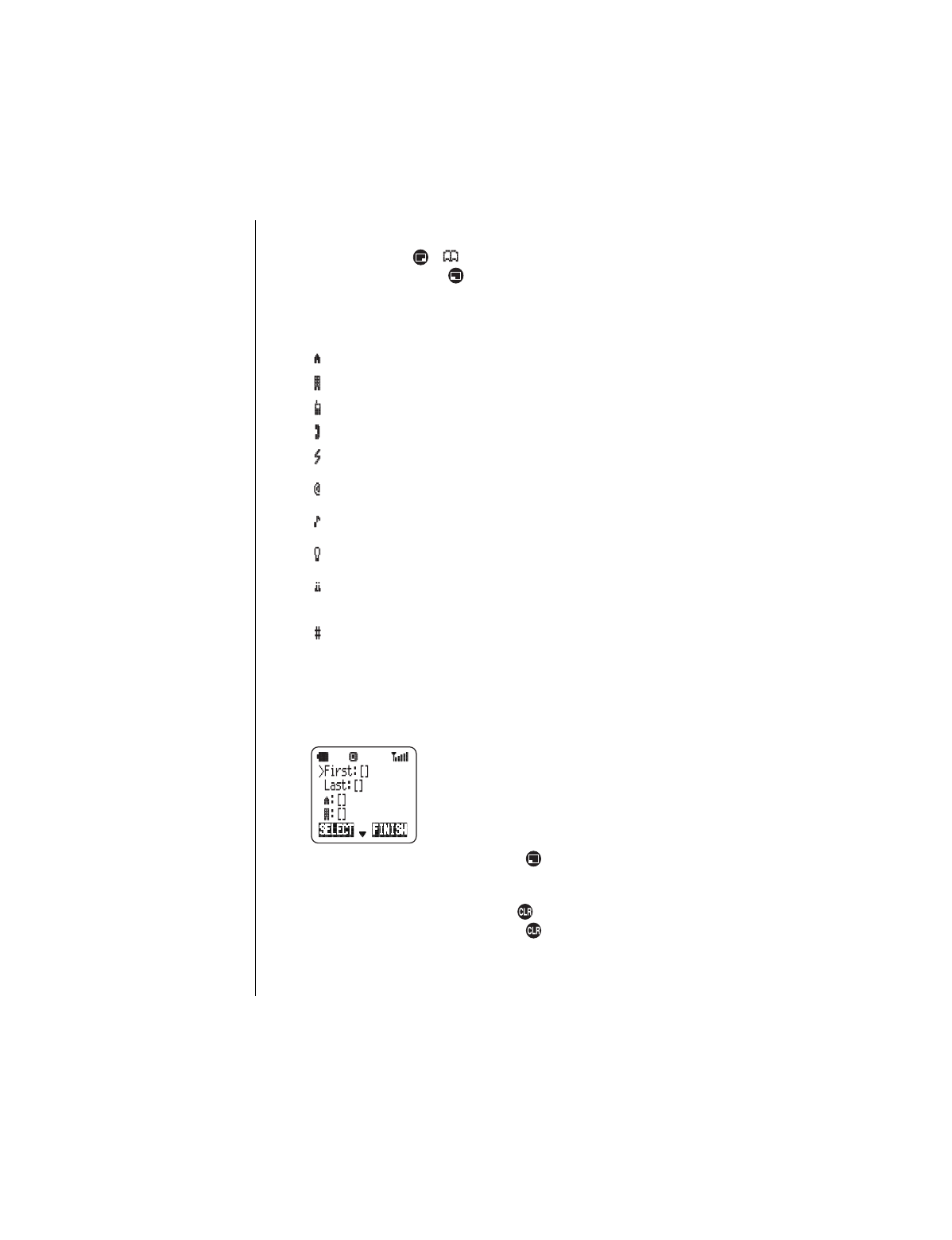
Chapter 5
30 Phonebook Features
Creating a Phonebook Entry
1
From standby, press ( ) to enter the Phonebook.
2
Scroll to
Create
and press (OK).
• For each entry, you can enter any or all of the following information:
• If all memory locations are full,
Phonebook Full
is displayed. You must
delete an entry before adding another one. See
“Editing/Deleting a
Phonebook Entry” on page 33
for more information.
• If the special ring tone is set to
Current
, the phone will ring as set in the
Ring Alert menu (see
“Selecting a Ring Alert” on page 14
).
3
Scroll to the appropriate item and press (SELECT).
4
Enter the required information.
• To enter text or symbols, refer to
Chapter 4
,
“Text Entry Operations”
.
• To delete an entered character, press briefly.
• To delete an entire line, press and hold .
•“----,----” indicates that you did not enter a name for that phone number.
First:
(name) Enter the first name here.
Last:
(name) Enter the last name here.
:
Home Phone
Enter the home number here.
:
Work Phone
Enter the work phone number here.
:
Cell Phone
Enter the cell phone number here.
:
Other #
Enter an alternate phone number here.
:
Speed Dial
Select the source to be used as the speed dialing
number. See
“Speed Dial” on page 19
.
:
Email Address
Enter the Email address here. See
“Text Messaging”
on page 54
.
:
Special Ring
Select one of the Ring Alerts for when this person
calls you. See
“Selecting a Ring Alert” on page 14
.
:
Backlight
Select one of the backlight colors to flash when this
person calls. See
“Backlight” on page 42
.
:
Birthday
Enter the person’s birthday, or any other special day,
here. You can also set an alarm to remind you of the
birthday (or other special occasion).
:
Location #
The location in memory where this entry is stored.
Used for Speed Dialing.