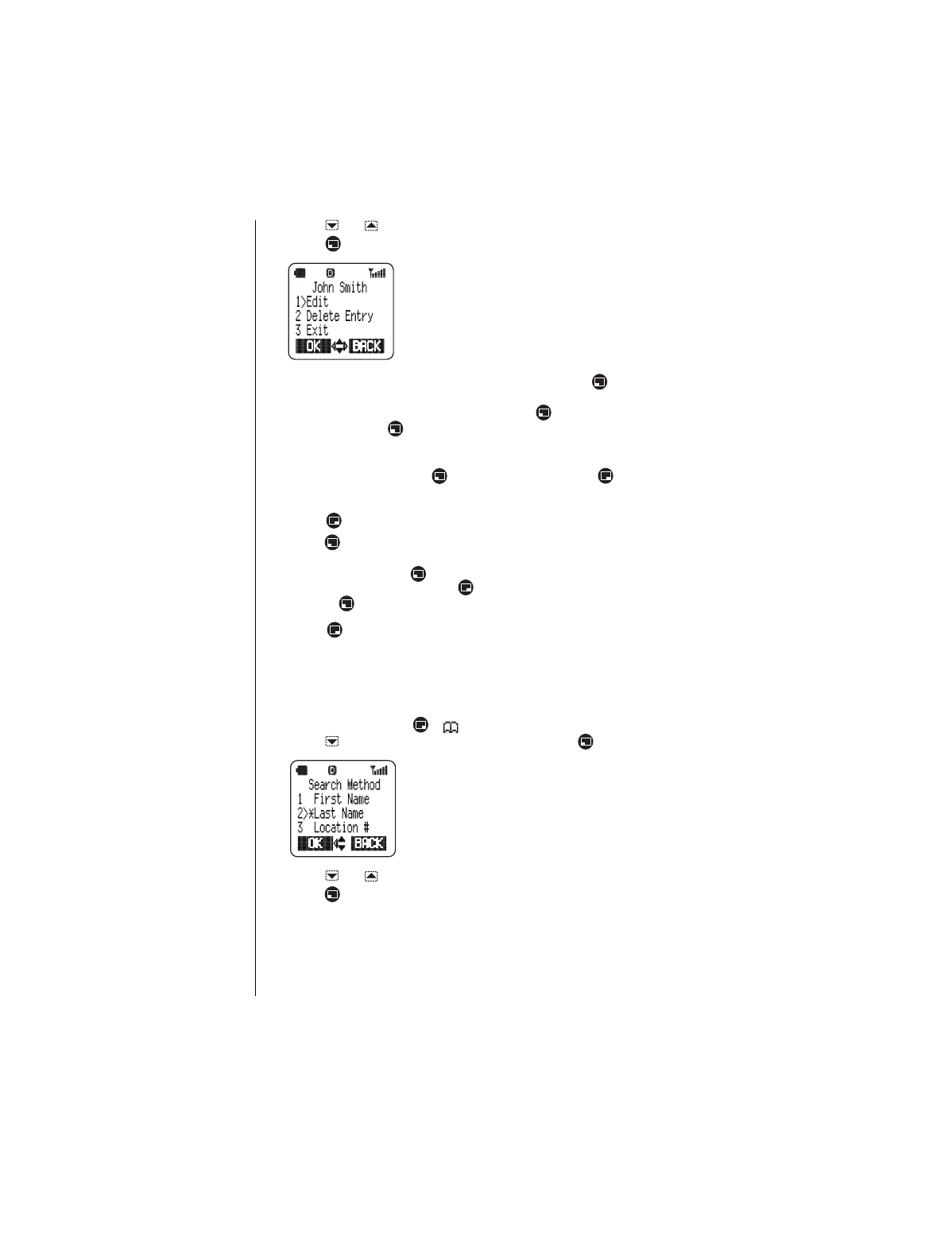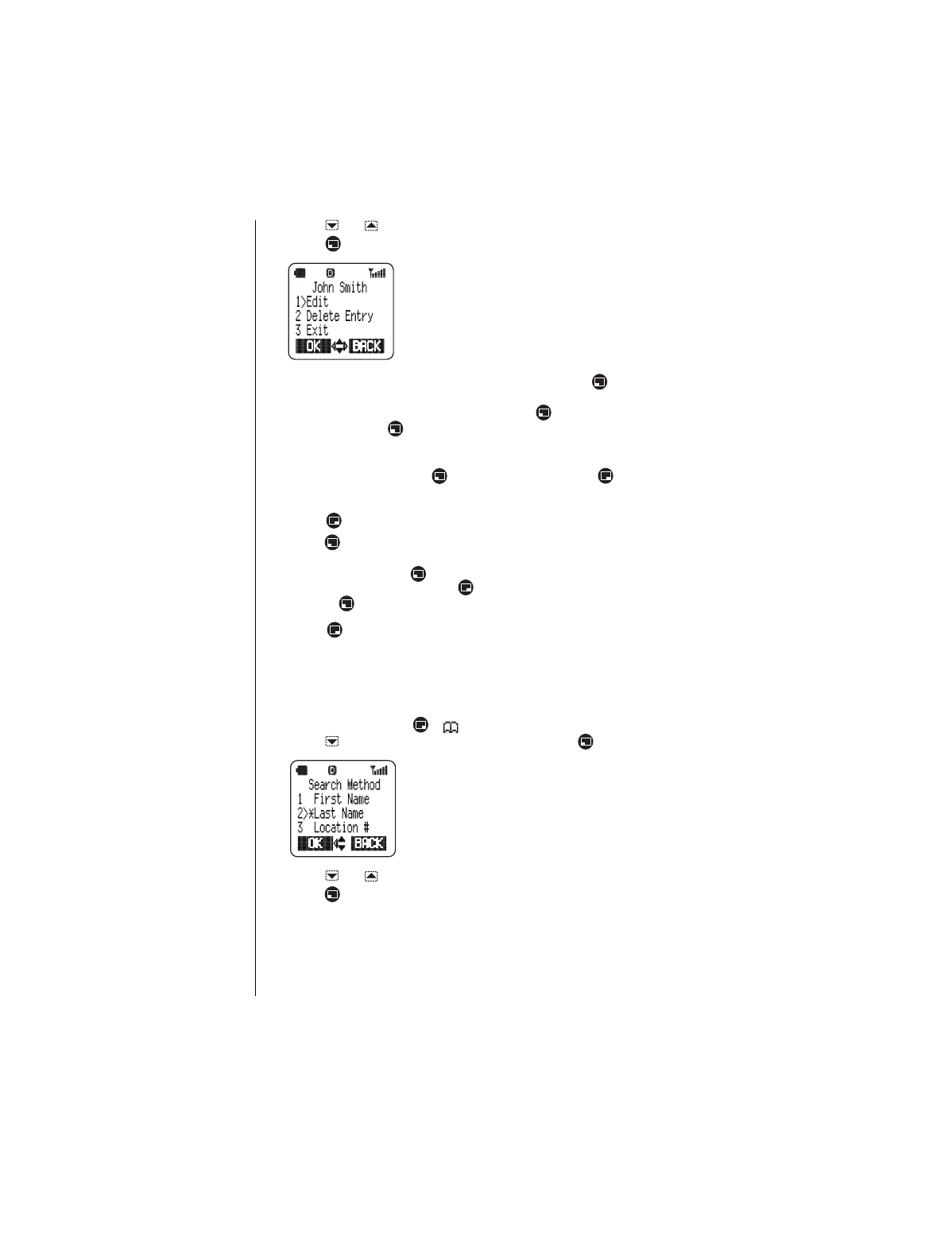
Chapter 5
34 Phonebook Features
4
Press or to scroll to the entry you want to edit or delete.
5
Press (OPTION).
• You have the option to
Edit
the entry
,
delete all of
the information in that memory location (
Delete
Entry
), or
Exit
and return to standby.
6
Scroll to the action you want to perform, and press (OK).
• If you select
Edit
, all stored information for the entry is displayed. Scroll
to the information you want to edit, press (SELECT), and enter the
change. Press (OK).
Repeat until all necessary changes have been
made.
• If you select
Delete Entry
, the display asks if you want to delete the
displayed entry. Press (YES) to delete or press (NO) to cancel
the deletion.
• If you select
Exit
, the display returns to standby.
7
Press (FINISH).
8
Press (YES) to save the change.
• The display asks if you want to overwrite the previously stored
information. Press (YES) again to overwrite the information and
return to standby. Or, press (NO), select a new location number, and
press (OK) to return to standby.
OR
Press (NO) to return to standby without saving changes.
Selecting a Phonebook Search Method
Setting the
Search Method
allows you to determine how your phone
searches for information stored in the Phonebook. You can set your phone
to search for entries by first name, last name, or memory location number.
1
From standby, press ( ) to enter the Phonebook.
2
Press to scroll to
Search Method
and press (OK).
• You have the option of setting your phone to
search for an entry by
First Name
,
Last Name
, or
memory
Location
#
.
3
Press or to scroll to the appropriate setting.
4
Press (OK) to save.