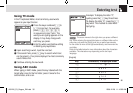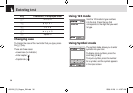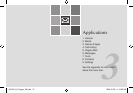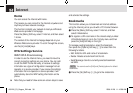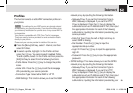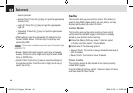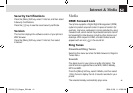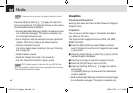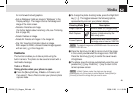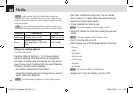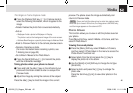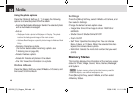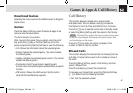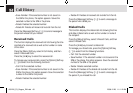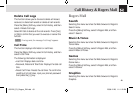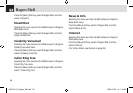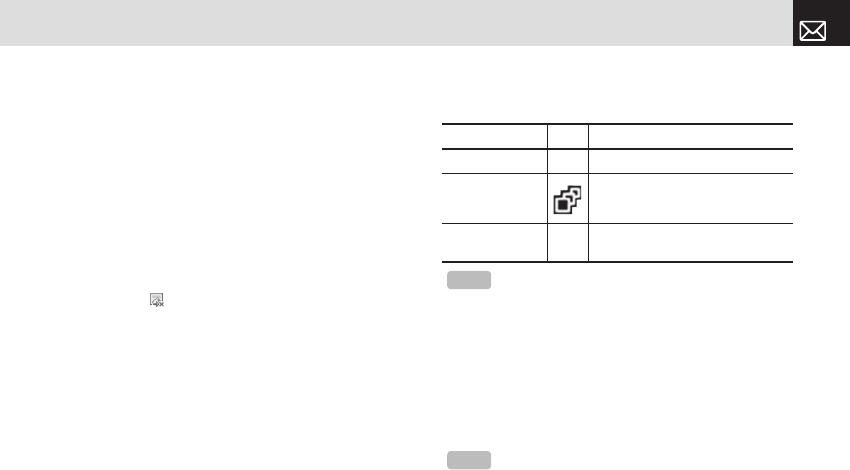
Media
43
for non-forward locked graphics.
• Set as Wallpaper: Adds an image to ‘Wallpaper’ in the
‘Display settings’. The image is set as the background
image of the main screen.
• Rename: Renames an image.
(For further details about renaming a file, see 7.Entering
text on page 33.)
• Delete: Deletes an image.
• Delete All: Deletes all images in the image list.
• File Info: View the information about an image.
With respect to DRM, a forward locked image appears
with an icon ( ) in the image list.
Camera
This function enables you to take a photo using the
built-in camera. The photo can be saved and sent with a
multimedia message.
Take a Photo
Taking photos when your phone is open
❶ Press the [Menu] Soft key, 2.Media >3.Camera, and
then select 1.Take a Photo to enter your phone’s photo
capture mode.
❷ To change the photo shooting mode, press the Right Soft
key ([]]). This toggles between the following options,
represented by icons on your phone’s display.
❸ Press the Scroll key ([u/d]) to zoom in/out of the image
in the current preview when the image size is 128X128.
Press the Scroll key ([l/r]) to control the seven levels
of brightness.
❹ The phone saves the image automatically when the user
presses the [o] key. Press the [c] key to return to the
camera preview screen.
Shooting Mode Icon Description
Single Capture General mode for a single photo.
Multi Capture
Takes multiple photos. The quantity
of photos is determined by the
[Multi-shot] option.
Frame Capture
Takes a photo with a built-in frame.
The image size is fixed as 128X128.
NOTE
The default image size is 640X480 mode. You cannot set
Frame in 640X480 size.
NOTE
In Multi Capture mode, the photo can be named
automatically only if one photo is set as Marked. Select [Mark] or
[Unmark] to check the image that you want to save.
061226_C3_Rogers_EN.indd 43 2006.12.28 11:11:0 AM