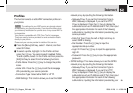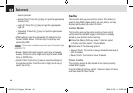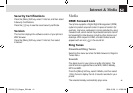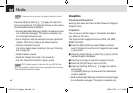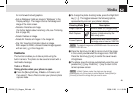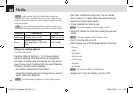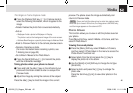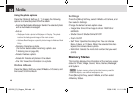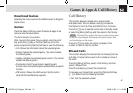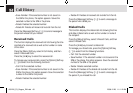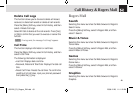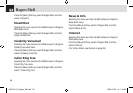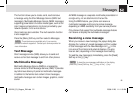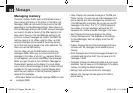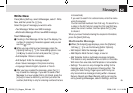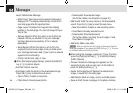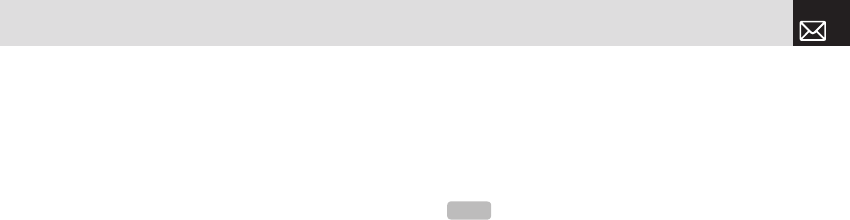
Games & Apps & Call History
47
Download Games
Selecting this menu launches the Web browser to Rogers’s
Game menu.
Games
Press the [Menu] Soft key, select 3.Games & Apps in the
menu to view the Java Game.
The list is stored in your phone.
After moving to the game that you select, using the scroll
key, press the [
o] key or the [Run] Soft key to run the
game and press the [Options] Soft key to view the following:
• Info: Shows the information about the selected game.
• Delete: Deletes the selected game. (You cannot delete
the default game.)
• Update: Updates the selected game version. (You cannot
update the default game.)
• Permissions: Sets the permission regarding each
function when the selected game accomplishes a specific
function.
• VM Version: Shows the JAVA version that the built-in
Java VM (Virtual Machine) supports.
Call History
This function displays missed calls, received calls,
and dialed calls. You can delete a call log and see the
information for the Call Time and GPRS info in this menu.
Press the [
s] key to see the recent calls in Standby mode
or select the [Menu] Soft key and then select 4.Call History.
Press the [s] key when the cursor is placed on the
number or name to dial the number.
Missed Calls
This function displays the missed calls list showing the time
and date of missed calls as well as the number or name of
the caller.
Press the [Menu] Soft key, select 4.Call History, and then
select 1.Missed Calls.
Press the [
u/d] key to select the missed call.
To manage your missed calls, press the [Options] Soft key
([
[]) to select from the following functions.
• Call: Call the selected number.
NOTE
If Contact Entry contains the phone number that you want
to dial, the name displays. Alternatively, the phone number, date,
and time displays on the screen.
061226_C3_Rogers_EN.indd 47 2006.12.28 11:11:2 AM