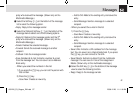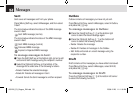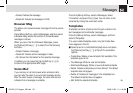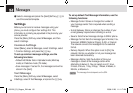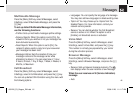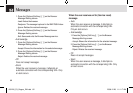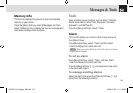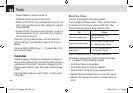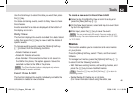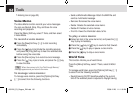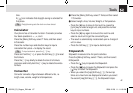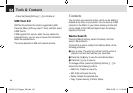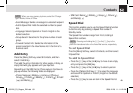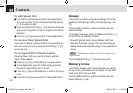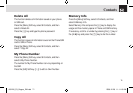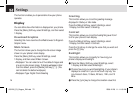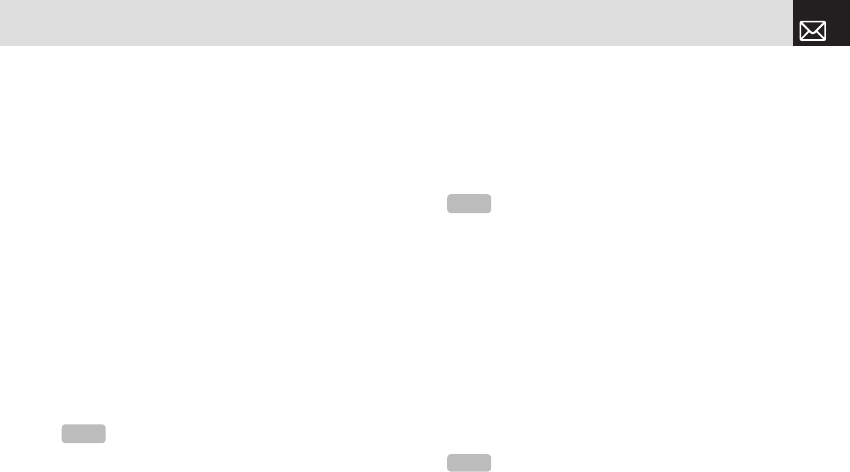
65
Tools
Use the Scroll keys to select the date you want then press
the [o] key.
For dates containing events, switch to Daily View to check
the schedule.
Events recorded for a date are displayed at the bottom of
the display as an icon.
Daily View
This function displays the events recorded for a date. Select
a date then press the [o] key to view or edit the details of
specific events.
To manage existing events, press the [Options] Soft key
([
[]) to select from the following functions.
• Delete: Deletes an event.
• Delete All: Deletes all events.
• Save Number: If the selected number is not saved on
the SIM or the phone, this option appears. Saves the
selected number to the SIM or the phone.
Event View & Edit
This function displays the events individually and edits the
schedule or creates a new schedule.
To create a new event in Event View & Edit
❶ Select a day from Monthly View or scroll to a day and
press the [New] Soft key ([]]).
❷ On the New Event screen, select and input an event item
by item for registration.
❸ After input, press the [o] key to save the event.
Memo
This function enables you to create text and voice memos
on your phone.
Press the [Menu] Soft key, select 7.Tools, and then select
3.Memo.
To manage text memos, press the [Options] Soft key ([
[])
to select from the following functions.
• Edit: Retrieve existing memos, edit existing memos, and
press the [
o] key to save modified memos.
• Delete/Delete All: Delete any or all items.
(For more information about using the editor, see
NOTE
The [Save Number] option is displayed only when a
phone number is saved in an event.
NOTE
You can create up to 50 events. You can create up to 5
events for a day. You can create events for dates from 01/01/1950
to 12/31/2043.
Tip
Press the [o] key and [Edit] Soft key ([]]) to return to
the editing screen.
061226_C3_Rogers_EN.indd 65 2006.12.28 11:11:8 AM