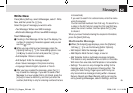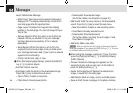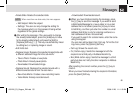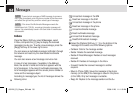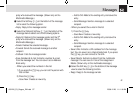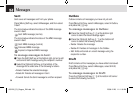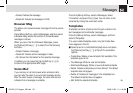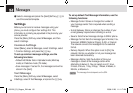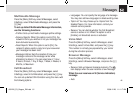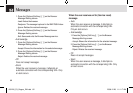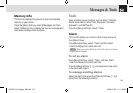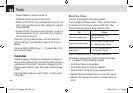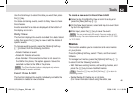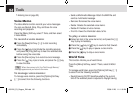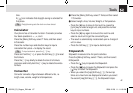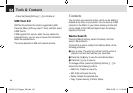61
Messages
Multimedia Message
Press the [Menu] Soft key, select 6.Messages, select
9.Settings, select 3.Multimedia Message, and press the
[o] key.
To set up default Multimedia Message information,
use the following functions:
• Profiles: Sets up multimedia messages profile settings.
• Delivery Reports: When this option is set to [On], the
network informs you whether or not your message has
been delivered successfully.
• Read Reports: When this option is set to [On], the
recipient’s phone sends a reply to let you know when
your message has been read.
• Message Lifetime: Sets the duration of time your
message is stored at the message center while
attempting to deliver it. You can select one of 1 Hour,
2 Hours, 6 Hours, 1 Day, 2 Days, 1 Week, 4 Weeks, 6
Months, or Maximum.
Cell Broadcast
Press the [Menu] Soft key, select 6.Messages, select
9.Settings, select 4.Cell Broadcast, and press the [o] key.
You can set up default CB information using this menu with
the following options.
• Languages: You can specify the language of a message.
You may also add new languages or delete existing ones.
• Topic List: You may choose up to 4 topics from the
Enabled Topics. For more information, contact your
network service provider.
• Receive: You can decide whether the Cell Broadcast
service is active or not. When this option is set to
[Enable], cell broadcast service is activated.
Voice Mail
Press the [Menu] Soft key, select 6.Messages, select
9.Settings, select 5.Voice Mail, and press the [o] key.
This number is normally pre-populated by your carrier
during the activation process.
Browser Message
Press the [Menu] Soft key, select 6.Messages, select
9.Settings, select 6.Browser Message, and press the [o]
key.
• Receive: Sets up browser message receiving. The
icon displays when the user receives a new message.
When the user receives an SI (Service Indication)
message
• Auto
061226_C3_Rogers_EN.indd 61 2006.12.28 11:11:7 AM