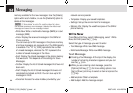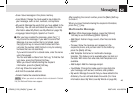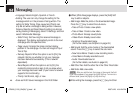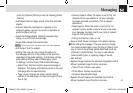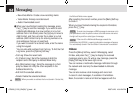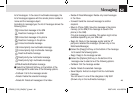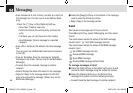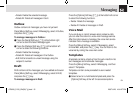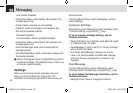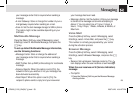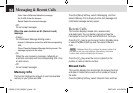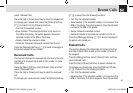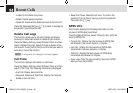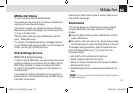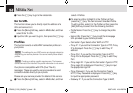User created Templates:
• Create New: Make a new template. Not available if the
template space is full.
•Delete: Delete a template you have defined.
•Delete all: Delete all messages in the templates box.
•Edit: Edit the selected template.
Preloaded Templates:
You cannot edit or delete a preloaded template.
• Create New: Make a new template. Not available if the
template space is full.
• Send Text Message: Send a text message with the
selected template.
• Send Multimedia Msg.: Send a multimedia message with
the selected template.
❷ Select a message and press the [Send] Soft key to send
the selected template. The [Send] Soft key is shown only
on the user created template.
Settings
Before you can send or receive messages using your
phone, you must configure their settings first. This
information is normally pre-populated in the phone by your
service provider.
Press the [Menu] Soft key, select 2.Messaging, and then
select 8.Settings.
Common Settings
Select [Menu], select 2.Messaging, select 8.Settings, select
1.Common Settings, and press the [
o
] key.
To set up common message settings, use the
following functions:
• Default Edit Mode: Set in Alphabet mode (Multi-tab mode)
or Predictive mode (T9 mode).
• Save Messages: If option is set to On, the sent message
will be stored in the [Sent].
• Auto Delete Read Message: If setting is on and the
inbox is full, handset deletes the oldest read message
and saves the new message when it receives a new
message.
Text Message
Press the [Menu] Soft key, select 2.Messaging, select
8.Settings, select 2.Text Message, and press the [
o
] key.
To set up default Text Message information, use the
following functions:
• Message Center: Store or change the number of
Messaging
52
070628_C150_EN(00)ºˆ¡§.indd 52 2007.6.28 4:54:27 PM