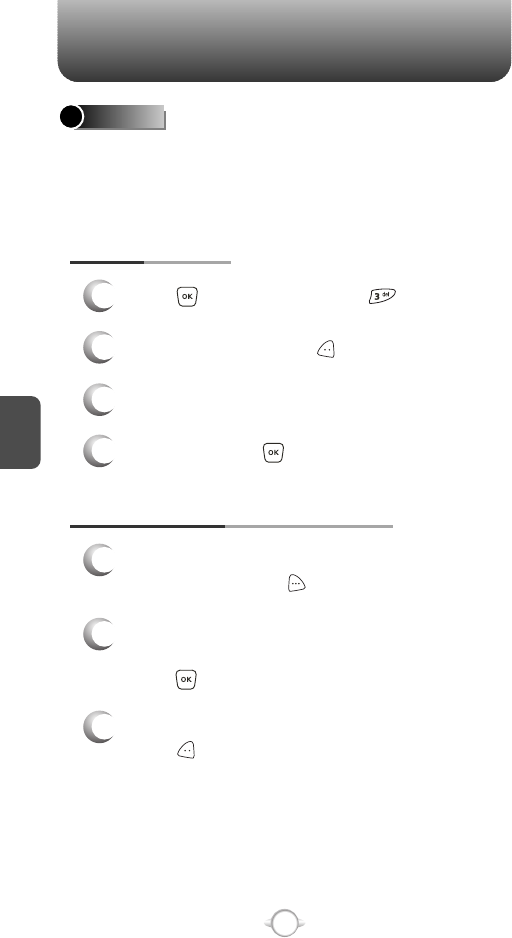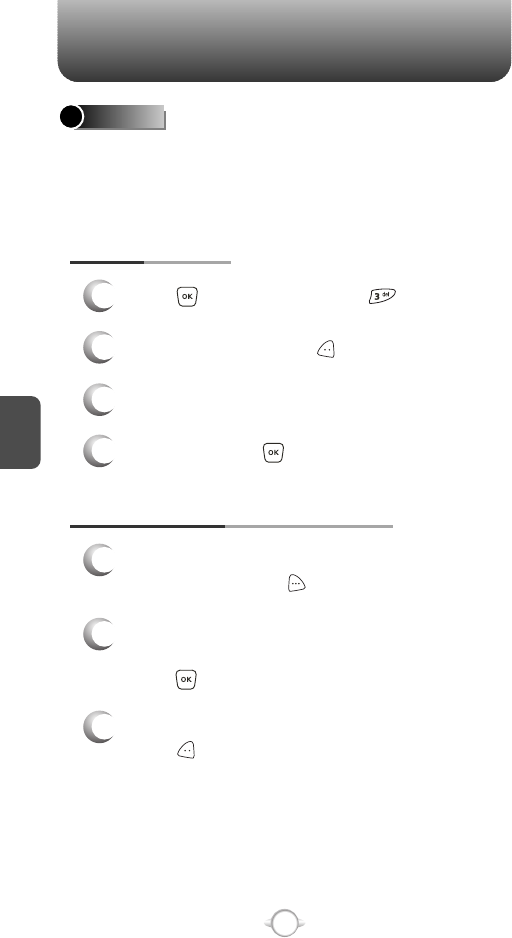
C
H
4
C
H
4
40
CONTACTS CONTACTS
41
CHANGE GROUP NAME
2
Select an existing group name that you have
added with the Navigation Key.
4
Input a new group name.
5
To save it, press [SAVE].
3
To select “Rename”, press [OPTIONS].
1
Press [MENU], then press “Groups”.
GROUPS
Allows you to classify phone entries into as many as 30 groups.
Existing group names include Family and Work and can’t be renamed
or Erased, however the user can create up to 28 additional group
names which can be changed or deleted. The user can add up to 10
phone numbers per group.
1
3
Press [MENU], then press “Groups”.
ADD NEW GROUP
Input a new group name.
4
To save it, press [SAVE].
2
To select “New”, press [NEW].
1
Press [MENU], then press “Groups”.
1
3
To assign phone numbers to a Group,
select “Add”, press [OPTIONS].
ASSIGN PHONE NUMBER TO GROUP
Select the contact for the group then
press [DONE]. “CONTACTS ADDED TO
GROUP” will be displayed.
Repeat for each location for the Group.
2
Your phone book entries will be displayed in
alphabetical order. Select a location and
press .
SEND TXT MSG. GROUP
2
Select an existing group name with the
Navigation Key.
4
Input a “Message”, press [OPTIONS] to
select “Save as Draft”, “Priority Level” and
“Callback #”.
5
3
To select “Send TXT Msg.”, press [OPTIONS].
5.1. To send the TXT message, press [SEND].
5.2. To save the TXT message, press [OPTIONS]
then select “Save as Draft”, then
press .