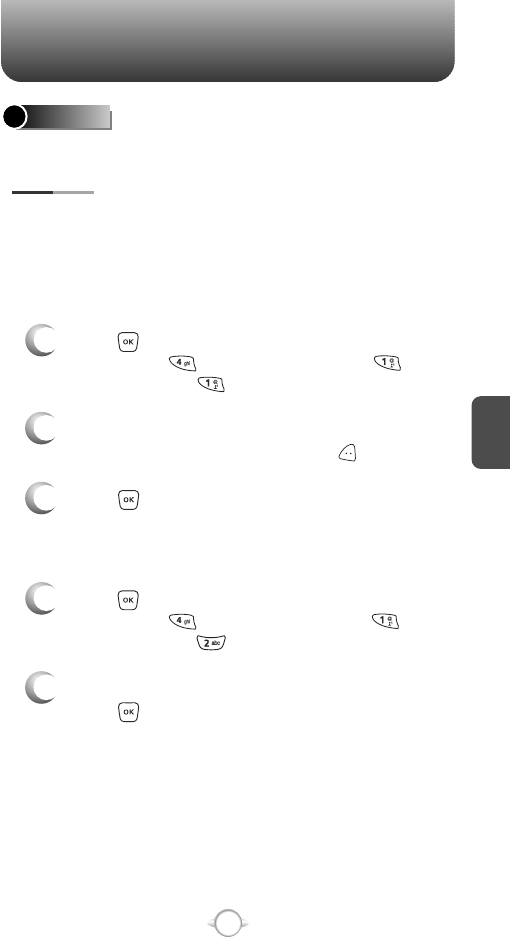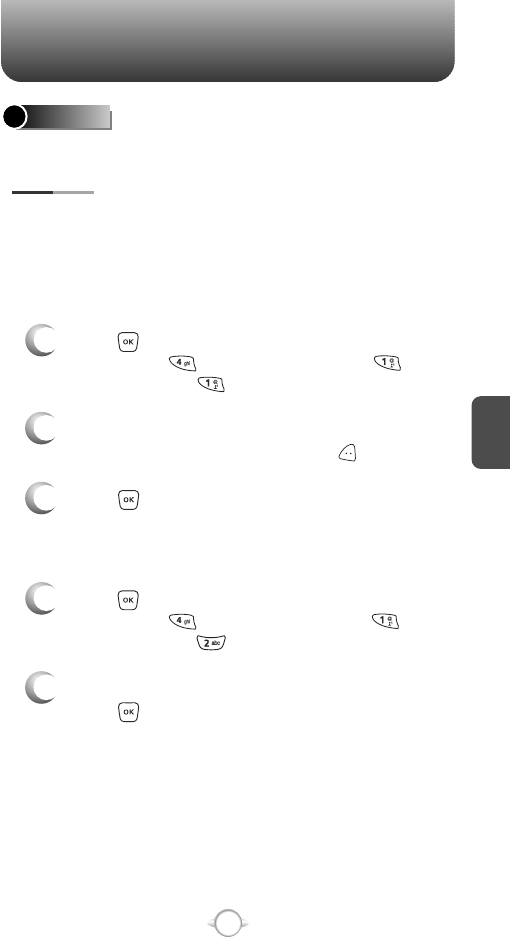
SETTINGS SETTINGS
C
H
4
55
C
H
4
54
SERVICE ALERTS
1
Press [MENU], then select “Settings & Tools”
menu, press “Sounds” then select
“Service Alerts”, press “ERI”.
ERI (Enhanced Roaming Indicator)
2
Select “On” or “Off” with the Navigation Key then
press to save it.
Sounds an alert every minute during a call.
The Enhanced Roaming Indicator (ERI) feature displays a text banner
on the display screen informing the handset user of which systems the
wireless device is using as compared to the service plan they
purchased. The ERI Banner text changes to tell a customer if they are
using the: “Verizon Network”, “Extended Network” or “Roaming”.
Using a Personal Message Banner may prevent the ERI from displaying
on the phone.
1
Press [MENU], then select “Settings & Tools”
menu, press “Sounds” then select
“Service Alerts”, press “Minute Beep”.
MINUTE BEEP
2
Select “On” or “Off” with the Navigation Key then
press to save it.
Notifies you that a call has been successfully placed.
1
Press [MENU], then select “Settings & Tools”
menu, press “Sounds” then select
“Service Alerts”, press “Call Connect”.
CALL CONNECT
2
Select “On” or “Off” with the Navigation Key then
press to save it.
Allows you to customize the display.
DISPLAY
You can choose to display a personal Banner greeting or the
Enhanced Roaming Indicator (ERI) banner on the phone’s screens:
The text greeting can be up to 16 characters and is displayed on
your phone’s screen in standby mode.
BANNER
2
Enter a new personal greeting.
To change the input mode, press [Abc].
3
Press to save it.
1
Press [MENU], then select “Settings & Tools”
menu, press “Display” then select
“Banner”, press “Personal”.
PERSONAL
2
Select “On” or “Off” with the Navigation Key then
press to save it.
1
Press [MENU], then select “Settings & Tools”
menu, press “Display” then select
“Banner”, press “ERI Banner”.
ERI BANNER
Display -> Banner -> ERI Banner must be set for “ON” for
smooth operation of all the functions.