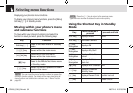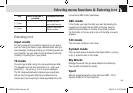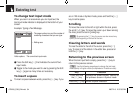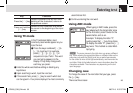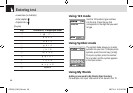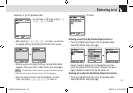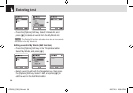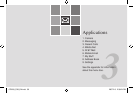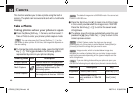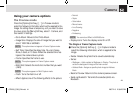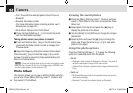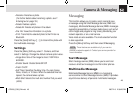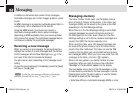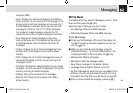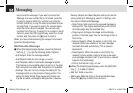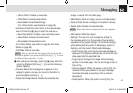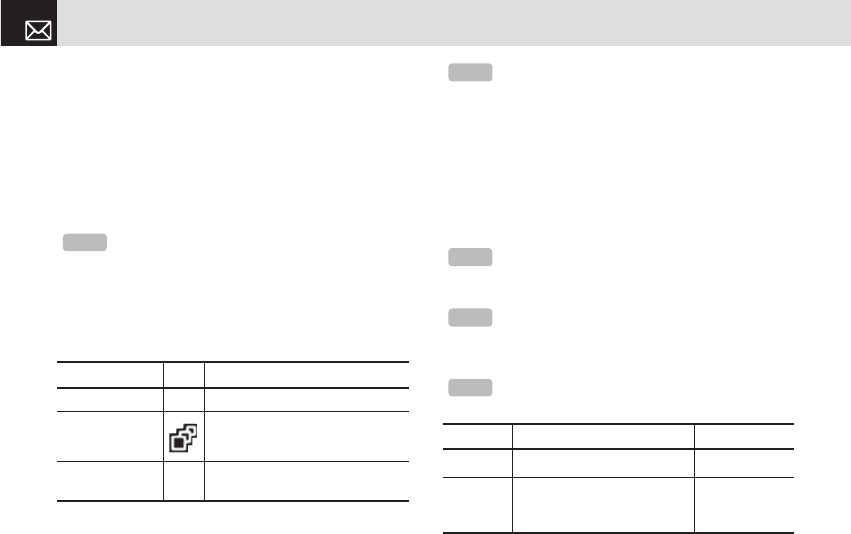
40
This function enables you to take a photo using the built-in
camera. The photo can be saved and sent with a multimedia
message.
Take a Photo
Taking photos when your phone is open
❶ Press the [Menu] Soft key, 1. Camera, and then select 1.
Take a Photo to enter your phone’s photo capture mode.
❷ To change the photo shooting mode, press the Right Soft
key ([]]). This toggles between the following options,
represented by icons on your phone’s display.
❸ Press the Scroll key ([u/d]) to zoom in/out of the image
in the current preview when the image size is 128X128.
Press the Scroll key ([l/r]) to control the seven levels
of brightness.
❹ The phone saves the image automatically when the user
presses the [
o
] key. Press the [c] key to return to the
camera preview screen.
Tip
You can also press the [Camera] Soft key ([]]) on the
idle screen to take a photo. At this time, the image size depends on
the user setting.
Shooting Mode Icon Description
Single Capture General mode for a single photo.
Multi Capture
Takes multiple photos. The quantity
of photos is determined by the
[Multi-shot] option.
Frame Capture
Takes a photo with a built-in frame.
The image size is fixed as 128X128.
NOTE
The default image size is 640X480 mode. You cannot set
Frame in 640X480 size.
NOTE
In Multi Capture mode, the photo can be named
automatically only if one photo is set as Marked. Select [Mark] or
[Unmark] to check the image that you want to save.
Tip
If you are taking photos while your phone is open, you
can use the following keys to adjust your phone’s camera directly.
Function Description Key
Brightness 7 levels (from 0 to 6)
Scroll key [l/r]
Zoom
4 levels (from 0 to 3)
(only available in 128x128
size).
Scroll [u/d]
NOTE
Image counter, which is located below image size,
indicates the number of photos that you can take. Image counter
might not be accurate depending on the types of objects and the
level of brightness.
Camera
070209_C3B_EN.indd 40 2007.2.9 2:38:25 PM