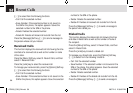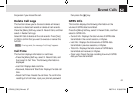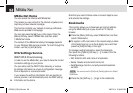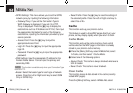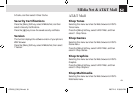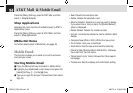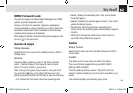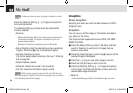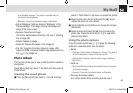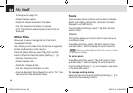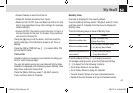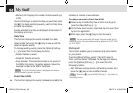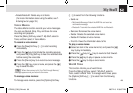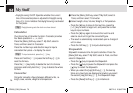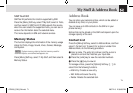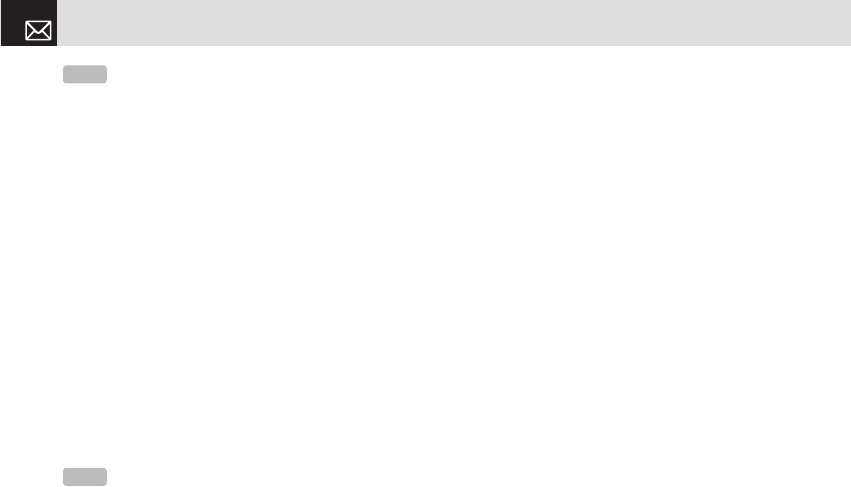
Press the [Options] Soft key ([[]) to apply the options to
the sound concerned.
The [Options] Soft key is active when the downloaded
sound is selected.
• Send via :
• Multimedia Message: Attach the selected sound and send as
multimedia message. This option is available only for non-
forward-locked sounds.
• Bluetooth: Transmits the selected sound via Bluetooth
• Set as Ringtone: Sets the selected sound as a preferred
ringtone. Press the [
o
] key to set default ringtone.
• Rename: Renames a sound.
(For further details about renaming a file, see 7. Entering
text on page 33.)
• Delete: Deletes a sound.
• Delete All: Deletes all sounds in the sound list.
• File Info: Views the information about a sound.
Graphics
Shop Graphics
Selecting this menu launches the Web browser to AT&T’s
Graphics menu.
Graphics
You can view or edit the image or information recorded in
your phone in this menu.
The image formats supported here are JPEG, GIF, BMP,
WBMP and PNG.
❶ Press the [Menu] Soft key, select 7. My Stuff, and then
select 3. Graphics to see the list of images that are
saved in your phone.
❷ Press the [View] Soft key or press the [
o
] key to set the
selected image as Wallpaper.
❸ Press the [l/r] key to view other images in the list.
❹ Press the [List] Soft key to return to the list.
❺ Press the [Options] Soft key ([[]) to apply the options
to the image. The [Options] Soft key is active when the
downloaded image is selected.
• Send via :
• Multimedia Message: Attach the selected image and send
My Stuff
64
NOTE
MP3 ringtone support (maximum file size: 500 Kb) and
MP3 files might be subject to the relevant copyright laws, so refrain
from distributing these files illegally.
NOTE
Unless you have set your ring type to vibration or silent
mode.
070209_C3B_EN.indd 64 2007.2.9 2:38:35 PM