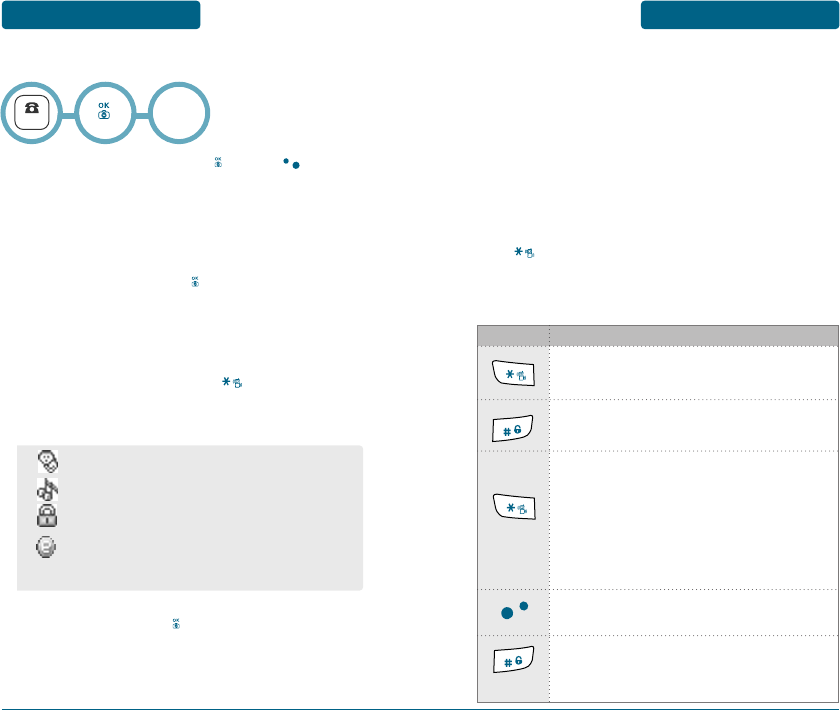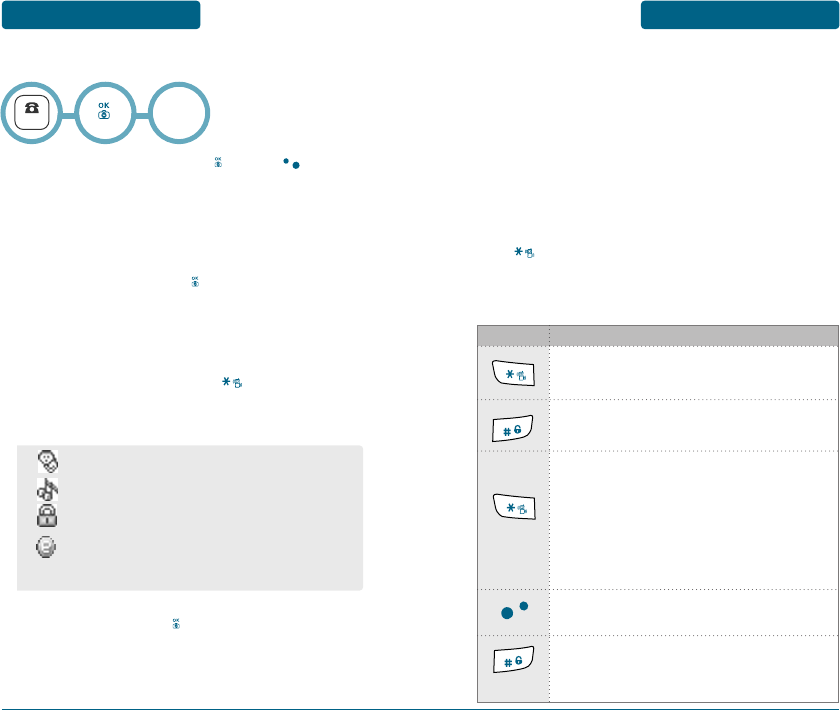
37
36
STORING
A PHONE NUMBER
MEMORY FUNCTION
The phone book stores up to 500 entries.
³
Enter phone number and press or press [OPTION]
ans select “Store”.
ᕢ
The Phone # will appear next to a list of icons.
The name of the icon is displayed above the list. Use the
Navigation key to choose the type of # you’re adding, as
indicated by the icon. Press to select.
ᕣ
Enter a name.
Please refer to page 37 for more details on entering letters,
numbers & symbols.
To change the input mode, press [Rom]. Press the
navigation key down to select the group. Press the
navigation key down to select other options (secret, email).
ᕤ
To store the entry, press . “Saved !” will be displayed.
New
or
Existing
• Group : Family, Friends, Office, Etc.
• Ringer.
• Set Secret : Lock, Unlock.
• E-mail
• The other fields are set to Numeric mode as a default.
MEMORY FUNCTION
ENTERING LETTERS,
NUMBERS & SYMBOLS
The following illustrates the function assigned to
each key in the Alpha Editor.
The input mode (Alpha editor) will be automatically
activated when necessary to enter letters and numbers. As
shown below, there are 4 available modes ; Standard input
mode (Rom/Eng), T9 input mode (T9Rom/T9Eng), Numeric
mode (123), and Symbol mode (Symbols).
The input mode indicator appears on the upper left of the
display when letters and numbers are entered.
To select the desired input mode among the 5 modes below,
press [MODE], then enter letters and numbers.
KEY
FUNCTION
Mode
Press to change mode.
[T9Eng][Eng][T9Rom][Rom][123]
Space
Press to accept a word and add a space.
Caps Lock
Press and hold to select a letter case of the
standard text input or T9 text input mode.
[Rom/Eng], [ROM/ENG], and [rom/eng] indicate the
standard text input.
[T9Rom/T9Eng], [T9ROM/T9ENG], and
[T9rom/T9eng] indicate the
predictive text input.
Long Press
Long Press
Clear
Press to delete a character to the left of the cursor.
Symbol
Press and hold to change symbol mode