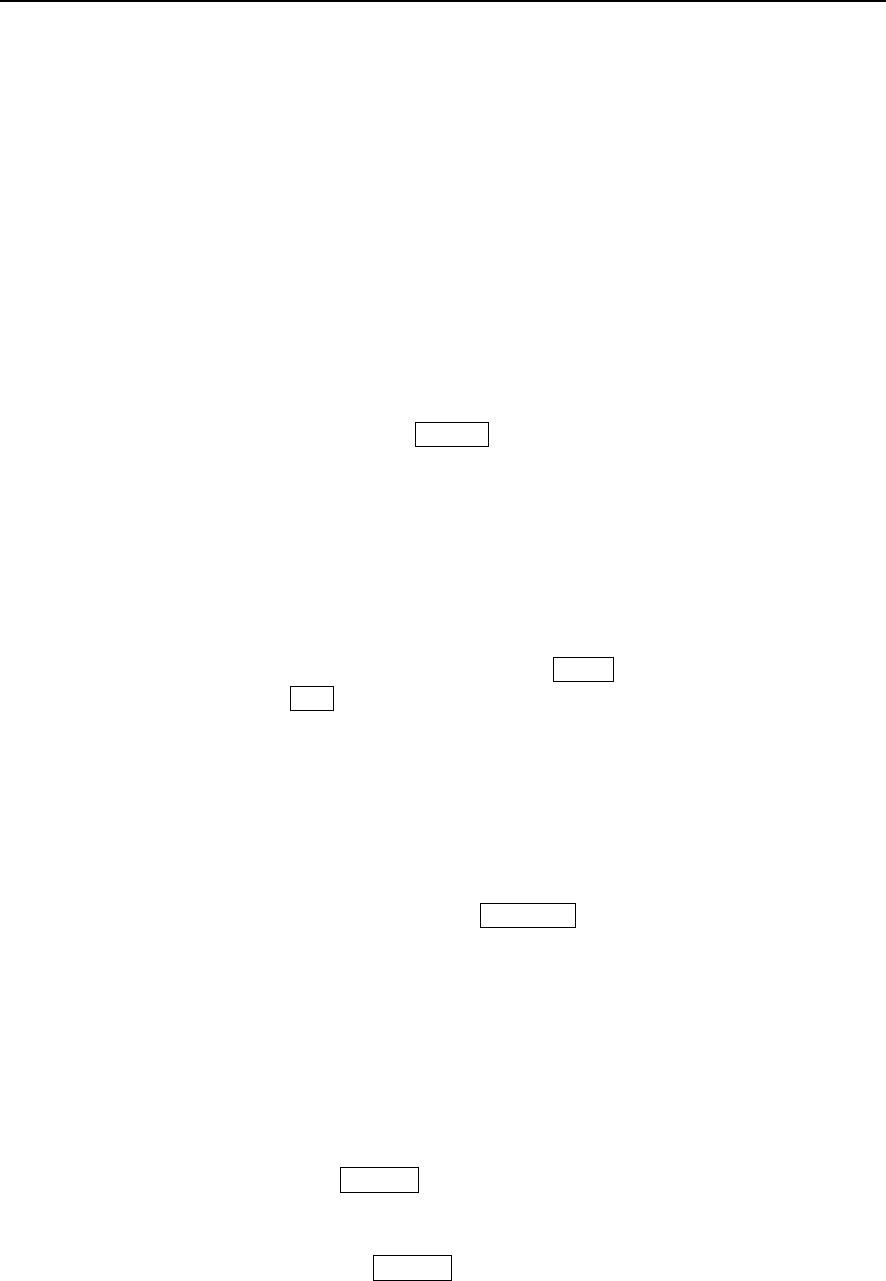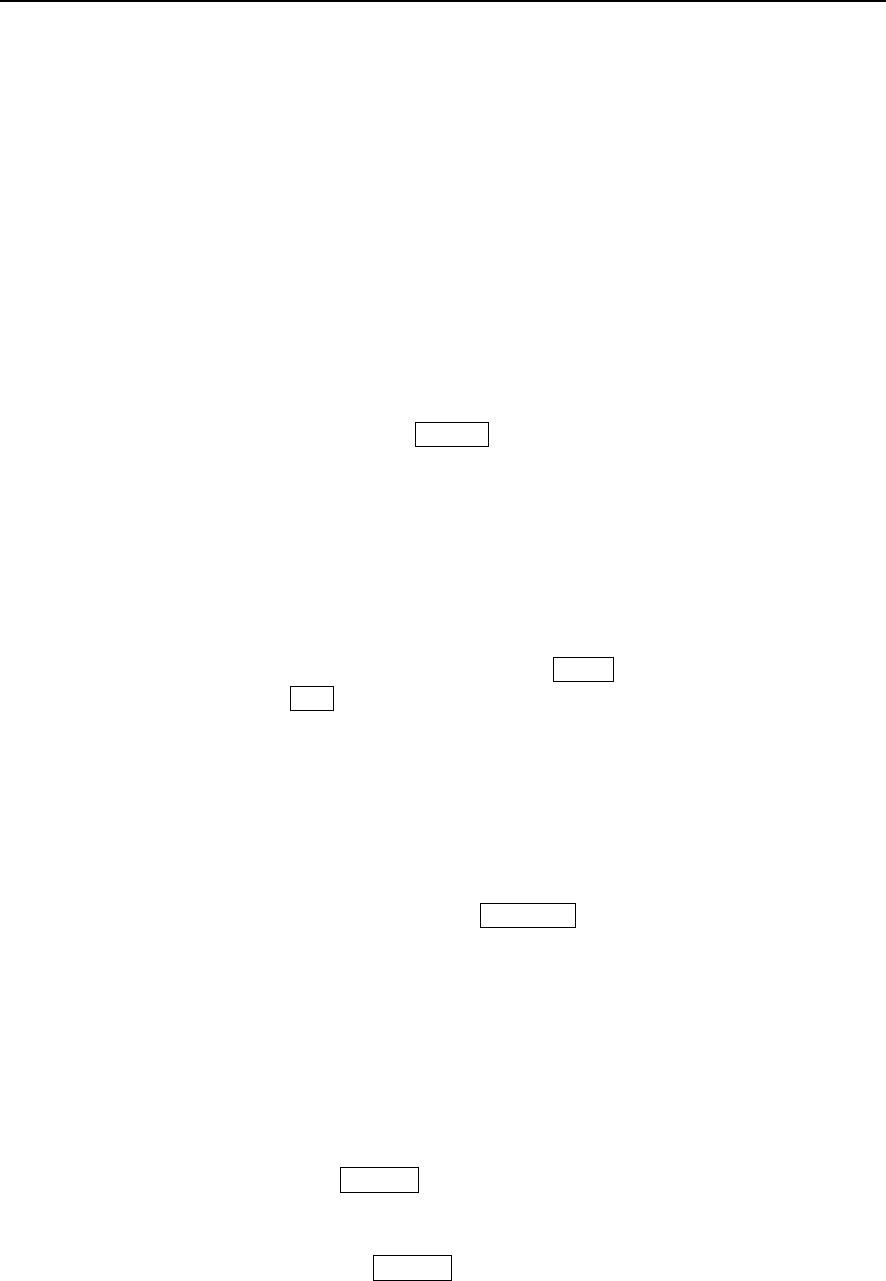
Paragon Wireless dual mode mobile phone user’s manual Page 17
3.2 Dialing using VoIP
Add “#” before the number you wish to dial to make a VoIP call.
3.3 Answering or ignoring an incoming call
When there is an incoming call:
♦ The phone rings when the call is incoming.
♦ If the network supports caller ID, the caller’s information will be displayed on the screen.
♦ If the number and name is already stored in your Contact list, the caller’s name will be
displayed on the screen.
Answering a call
♦ When there is an incoming call, press Answer on the right bottom of the screen to answer
the call.
♦ If the ”Flip answer” option is enabled (refer to 6.6.3), you can answer the call by opening
the phone cover.
♦ All answered calls are stored in the Call log – Answered calls.
Ignoring a call
♦ When there is an incoming call that you will wish to reject, you may do so by closing the
phone cover, pressing the power button, pressing the Reject button on the bottom left of
the display, or pressing Exit on the bottom right display.
♦ All recently rejected calls are stored in the Call log – Missed calls.
3.4 Functions Available While Making Calls
There are many functions available when making a call, as described below:
Once an outgoing call is connected, you can select Extension on the bottom right corner of the
screen to dial the party’s extension number. Activate the drop down menu and select the
corresponding function. The content of the drop down menu changes depending on the current state
of the phone call. The menu mainly includes: New, Mute, Hold, Message, Contact, Sketch pad
and Schedule.
• Select New to initiate a new phone call.
• Select Mute to temporarily mute your voice. This function silences your voice and
makes it easy for you to talk to others during a telephone call. After you select Mute, the
menu will be changed to Resume. By pressing the “Pronounced” button on the right
side of the screen, you can return to normal call state.
• Select Hold to halt two-way conversation between caller and receiver. Neither party will
hear the other’s voice. Press Resume on the bottom right of the screen to restore to a
normal call state (network support is needed for this function).
• Select Information to enter the message window and proceed with the prompts
displayed.