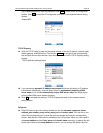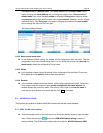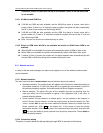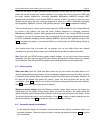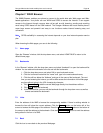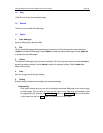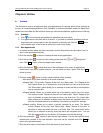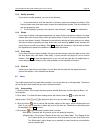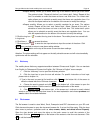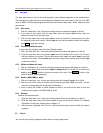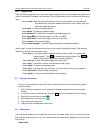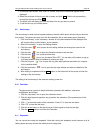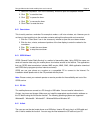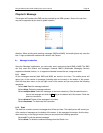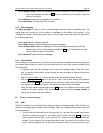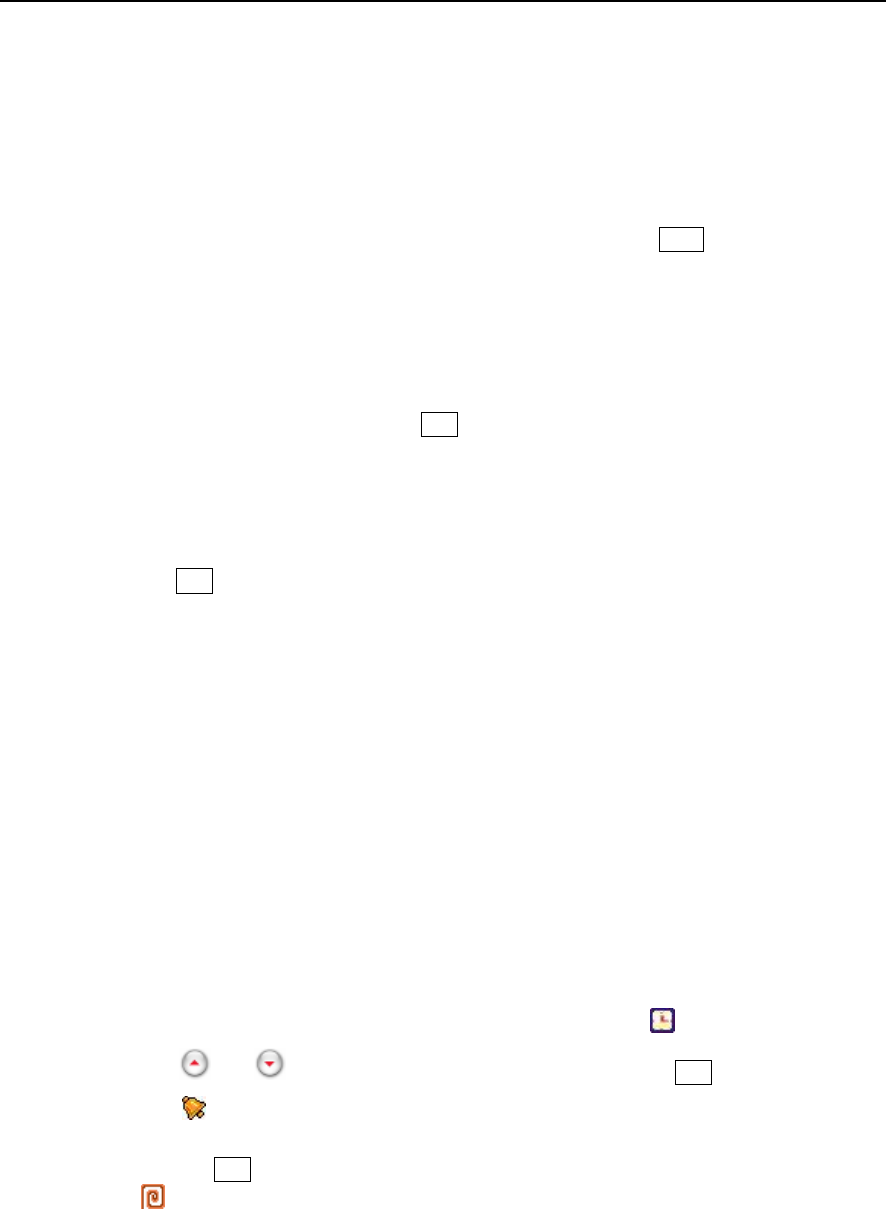
Paragon Wireless dual mode mobile phone user’s manual Page 42
8.1.3 Modify schedule
If you want to modify schedule, you can do the following:
1. In the date window, click the date with a red box to open the schedule list window. Click
the drop down menu and select open to open the schedule edit window. Click the schedule to
edit and arrange the item.
2. The left operation process is the same as “new schedule”, click save after modification.
8.1.4 Delete
If you want to delete a scheduled appointment or event click the schedule to delete in the date
window then click the drop down menu and select delete. If there is only one arrangement that
day you can delete it directly. Otherwise the schedule list window will open and you can select
the item to delete by pressing the drop down menu and selecting delete. Query windows will
popup for you to confirm your delete. Click Yes to delete the schedule or click the date to delete
the appointment to perform the deletion in the schedule list window.
8.1.5 Clear today
If you want to clear the day’s schedule, first go to the date window, select the date to clear, click
the drop down menu and select “clear today.” A query window will popup for you to confirm
deletion. Click Yes to clear the appointment or you can click the date with the appointment or
event and perform the deletion in the clear operations in the schedule list window.
8.1.6 Clear all
Allows you to clear all your schedules. You can also click the date with the appointment and
perform the deletion in the schedule list window.
8.2 Alarm
The mobile phone has five preset alarm methods. You can set them on or off separately. The alarms
all use the same time format that you set in the alarm function.
8.2.1 Alarm setting
1. Click the “Alarm” icon to open the alarm options window. Below we use the setting of Alarm 1 as
an illustration:
2. Click “Alarm 1” to show the alarm setting screen the click the time icon “
” to enter the time
setting screen. Click
and to adjust time and when you are done click Yes.
3. Click the remind “ ” icon to choose the reminder method of the alarm, which includes open and
close. If you need a reminder an alarm will go off at the time set. Otherwise no reminding alarm
will be played. Click Yes to return.
4. Click repeat “ ” to set the repeat condition which includes:
♦ No repeat: The alarm will only remind you at one specified occasion..
♦ Repeat Daily: This includes “Repeat all the time” and “Select date”. The “Repeat all the
time” option allows you to schedule an event that does not have a set finish time.
The “Select date” option allows you to schedule an event that has a set completion
time at a certain date.