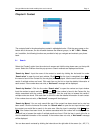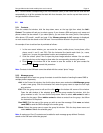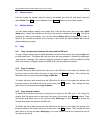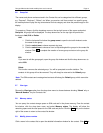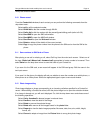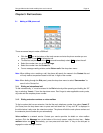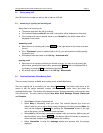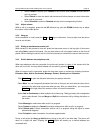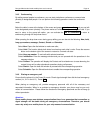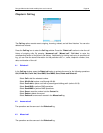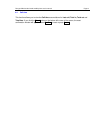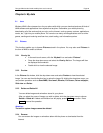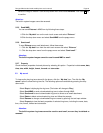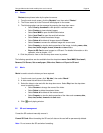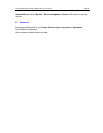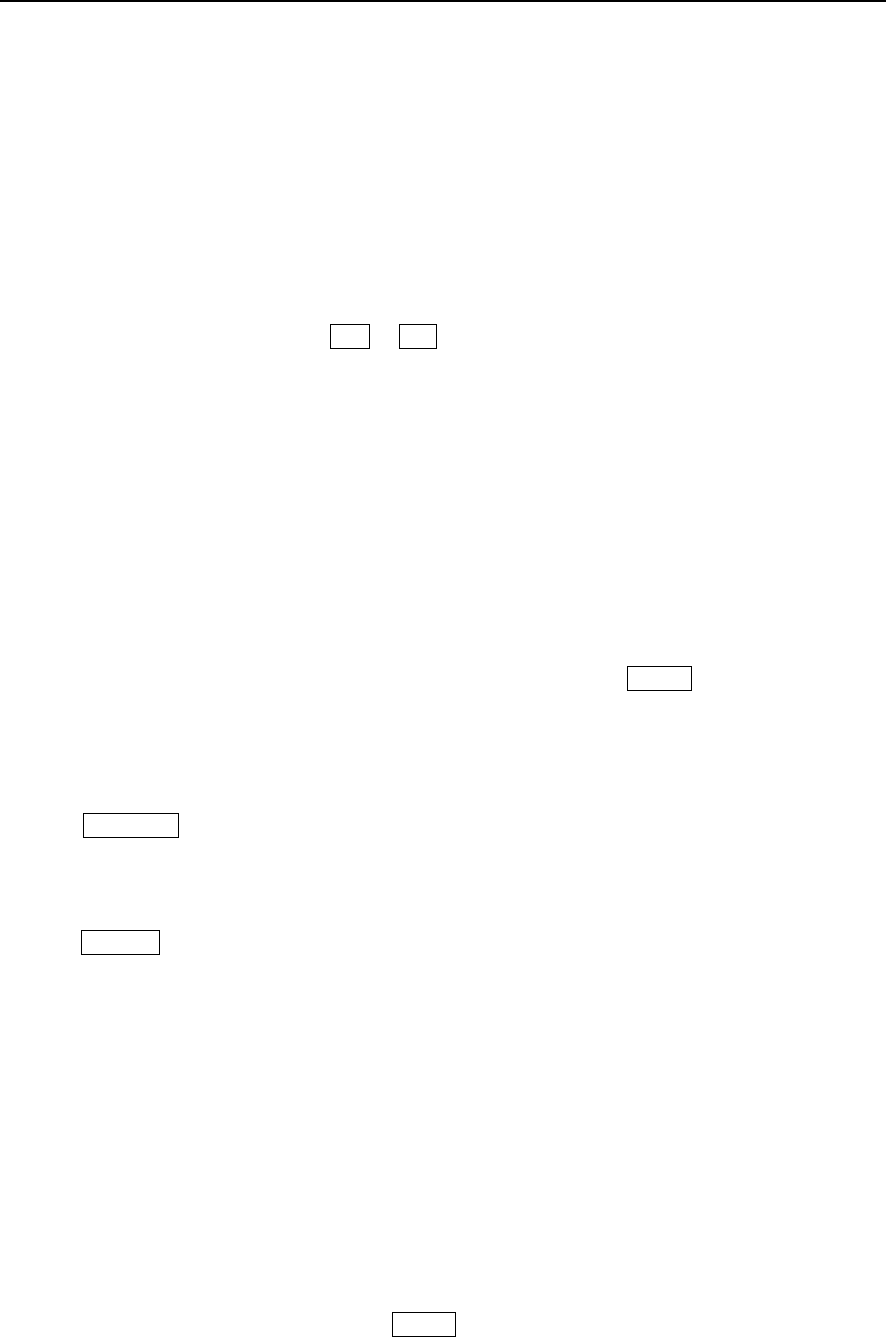
Paragon Wireless dual mode mobile phone user’s manual Page 18
• Select Contact to browse your Contact list and access other Contact functions while a
call is in process.
• Select Sketch to enter the sketch edit window and follow prompts to record information
while a call is in process.
• Select Schedule to enter the Schedule window for the corresponding function.
3.4.1 Adjust volume
While a call is in progress, press the side UP direction key and side DOWN direction key to adjust
the volume of the mobile phone.
3.4.2 Hang up
At the completion of a call, press the End or Exit keys to disconnect. You may also close the phone
cover to end all calls.
3.4.3 Dialing a simultaneous second call
While currently in the process of one call, press the drop down menu on the top right of the screen
and select New to open the dial panel. You may then place a call in the same manner as the first call
placed. While initiating the second call, the first call is placed on hold while the second call connects.
3.4.4 Switch between two telephone calls
When two telephone calls are connected, the active call number is shown in the screen while the
other call is on hold. You may switch between the two calls by pressing Switch.
When the second call is connected, press the drop down menu to activate the following functions:
Extension, Mute, Add to Conference, Message, Contact, Sketch pad and Schedule.
Click Extension to open the dial panel and enter your party’s extension.
Select Mute. You can temporarily shutdown the voice so that you can hear what the other side is
saying but the other side cannot hear what you say. After you select Mute, you must press
Resume on the right side of the screen to return to normal conversation.
Select Add to Conference to allow multiple call conferencing. Talking privately with a designated
caller is also allowed. You can Merge and Split the conference call by clicking the button on
the screen.
Select Message to make notes while a call is in progress.
Select Contact to display the Contact list and its related menu while a call is in progress.
Select Sketch pad to record information while a call is in progress using the stylus to create
pictures and diagrams.
Select Schedule to enter information for calendar appointments.
During a call select the Hang up hold button to hang up the call in the hold state. The phone will
return to a single call state. Pressing the switch button will enable you to switch between two
connected calls.