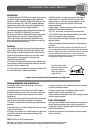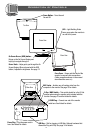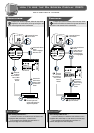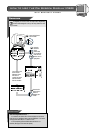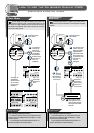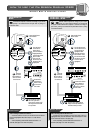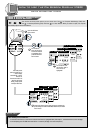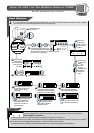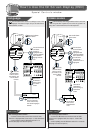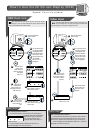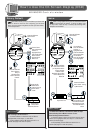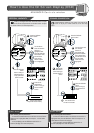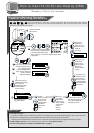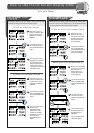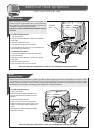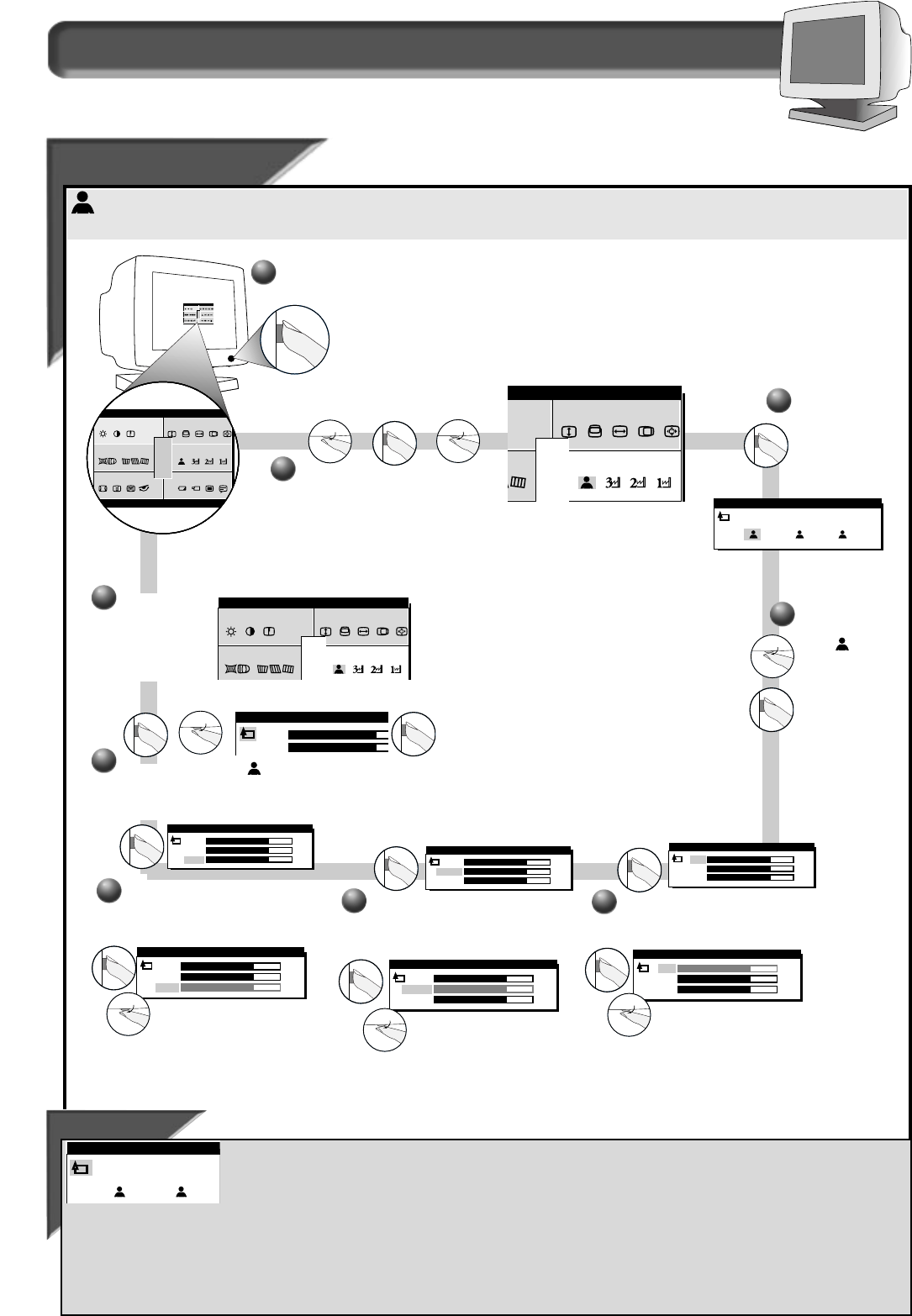
9
How to Use the On Screen Display (OSD)
User Presets
User Presets
If you need to adjust any of the three preset options (CAD/CAM, DTP, or PHOTO RETOUCH), follow the steps below to modify the colors that appear
on your screen.You can make individual adjustments to each of the preset options.
Smart Help
To exit USER PRESETS (step 3 above), turn the ROTARY knob until the Go Back icon is highlighted GO BACK appears by the
icon when highlighted. Next,press the O
N SCREEN DISPLAY button.You will be back at the COLOR TEMPERATURE window.
After returning to C
OLOR TEMPERATURE . . .
. . . to continue to U
SER
P
RESET
2
OR
3,
repeat steps 3 through 8, selecting either USER PRESET 2 or USER PRESET 3.
. .. to continue to S
PECIAL
C
ONTROLS
window,
turn the ROTARY knob until EXIT is highlighted. Next, press the ON SCREEN DISPLAY button.Then, turn the ROTARY
knob until SPECIAL CONTROLS is highlighted. Now, follow steps 2 - 5 under SPECIAL CONTROLS on the next page.
. ..to exit the O
N
S
CREEN
D
ISPLAY
completely,
press the OSD button and hold for 1.5 seconds. (See page 15 for other exit options.)
AI N CM
mai n r eensc
et r yg eom ol orc
nc edadv a c ia ls pe
ONTRO LS
1200 116 00 x 0 6. 3 K/ 85 HZ
RESET
EXIT
AIN CM
main reensc
etrygeom olorc
ncedadva cialspe
ONTROLS
1200 11600x 06.3K/85HZ
RESET
EXIT
Press the ON SCREEN
DISPLAY button.
3
3
To exit USER PRESET 1 , press the ON SCREEN DISPLAY button.
1
1
2
2
Turn the ROTARY knob until the COLOR
window is highlighted. Next, press the
O
N SCREEN DISPLAY button.Then, turn the ROTARY knob until
U
SER PRESETS icon is highlighted.
Press the ON
SCREEN DISPLAY
button to bring up
the U
SER PRESETS
window.
Color Temperature window
r eens c
o l orc
RESET
EXIT
SER PRESETS
78%
78%
78%
USER PRESET 1
GREEN
BLUE
RED
78%
78%
78%
USER PRESET 1
GREEN
RED
BLUE
USER PRESETS
2 31
4
4
If necessary, turn
the R
OTARY knob
until
of the U
SER
PRESETS is
highlighted. Next,
press the O
N
SCREEN DISPLAY
button.
5
5
First,press the ON SCREEN DISPLAY
button. RED will be highlighted.
Next, to adjust the red, press the
O
N SCREEN DISPLAY button
again.Then, turn the R
OTARY
knob to increase or decrease the
red.
6
6
When done with red, press the ON
SCREEN DISPLAY button.Turn rotary
to GREEN,GREEN will be highlighted.
To adjust the green, press the O
N
SCREEN DISPLAY button
again.Then, turn the
R
OTARY knob to increase or
decrease the green.
7
7
When done with green, press the
ON SCREEN DISPLAY button.Turn
rotary to BLUE,BLUE will be
highlighted.
To adjust the blue, press
the O
N SCREEN DISPLAY
button again. Then, turn the
R
OTARY knob to increase or
decrease the blue.
78%
78%
78%
USER PRESET 1
BLUE
RED
GREEN
78%
78%
78%
USER PRESET 1
BLUE
RED
GREEN
78%
78%
78%
USER PRESET 1
GREEN
BLUE
RED
78%
78%
78%
USER PRESET 1
GREEN
RED
BLUE
8
8
USER PRESET 1
GREEN
RED
You will now be
back at the U
SER
PRESETS window. See
S
MART HELP below
for options.
9
9
USER PRESETS
GO BACK
1 2
1
1
main reensc
etrygeom olorc
RESET
EXIT
USER PRESETS