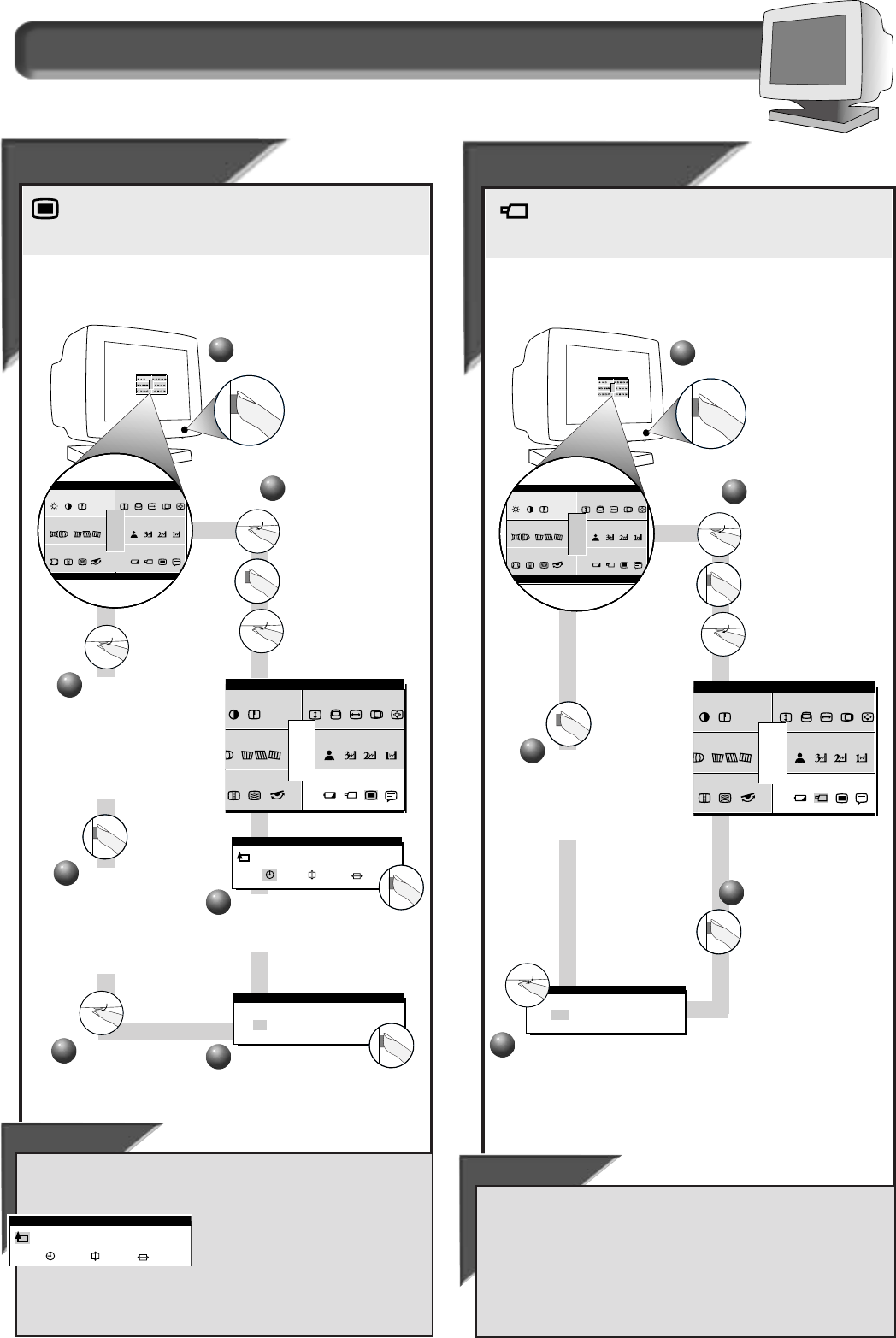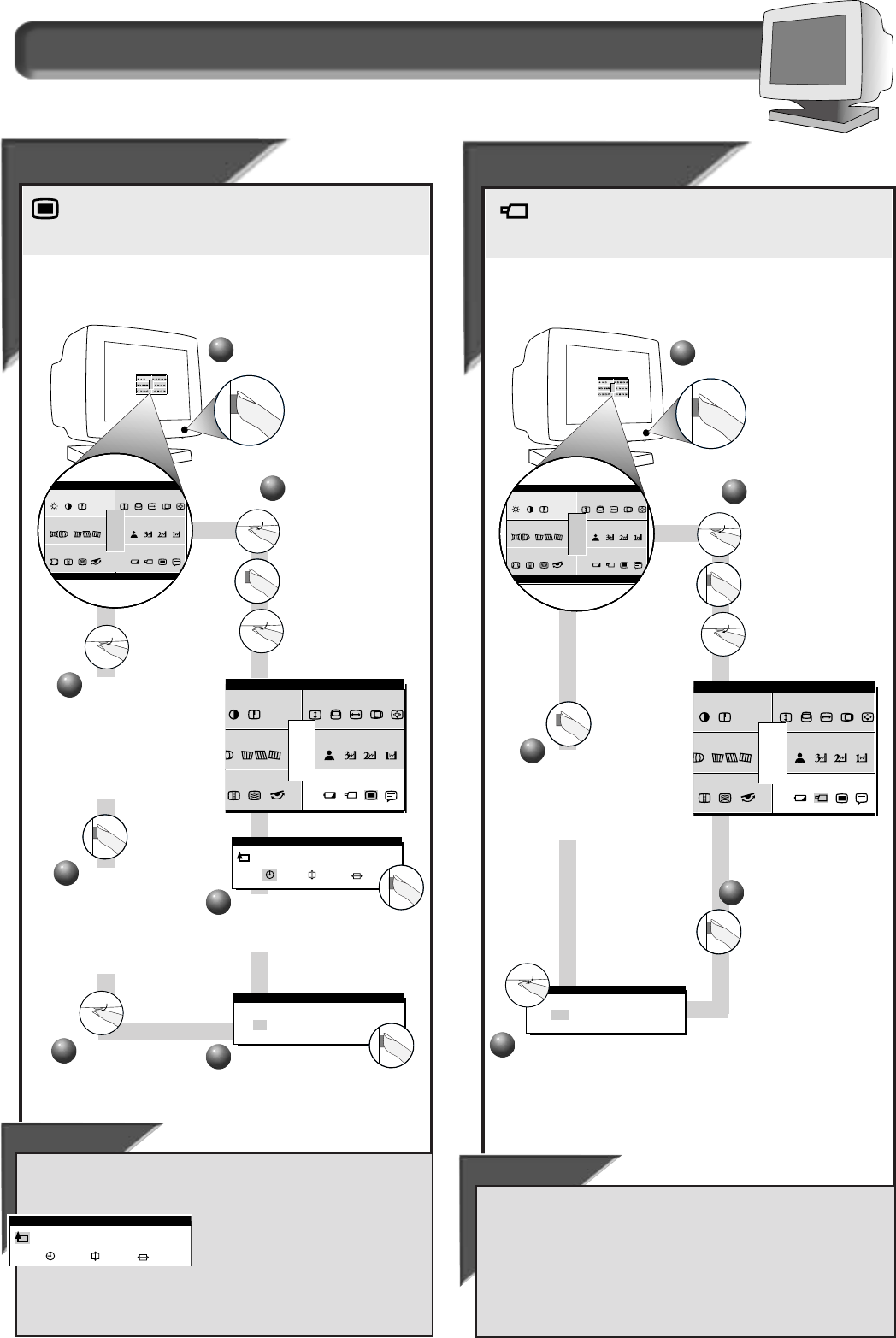
11
How to Use the On Screen Display (OSD)
Special Controls window
OSD Controls
OSD Controls
WITH OSD CONTROLS, you can set the time for the On Screen
Display to time out, and change the vertical and horizontal
position of the OSD on the monitor screen.
n reensc
et ryom o l orc
ncedva c i alspe
RESET
EXIT
OSD CONTROLS
2
2
Press the ON SCREEN
DISPLAY button.
Turn the R
OTARY knob
until S
PECIAL CONTROLS
is highlighted. Next,
press the O
N SCREEN
DISPLAY button.Then,
turn the R
OTARY knob
until the OSD
C
ONTROLS icon is
highlighted.
1
1
AI N CM
mai n r eensc
et r yg eom ol orc
nc edadv a c ia ls pe
ONTRO LS
1200 116 00 x 0 6. 3 K/ 85 HZ
RESET
EXIT
AIN CM
main reensc
etrygeom olorc
ncedadva c i alspe
ONTROLS
1200 11600x 06.3K/85HZ
RESET
EXIT
Press the ON
SCREEN DISPLAY
button to add your
change and return to
OSD C
ONTROLS.
6
6
3
3
Press the ON SCREEN
DISPLAY button to bring up
OSD C
ONTROLS screen.
OSD CONTROLS
TIMER
Press the ON SCREEN
DISPLAY button to bring up
T
IMER screen.
4
4
Turn the ROTARY
knob to select 05,
10, 25 seconds, or
OFF.
5
5
Turn the ROTARY
knob to select
either V
ERTICAL or
H
ORIZONTAL POSITION
and repeat
steps 3 - 6.
7
7
Smart Help
After returning to SPECIAL CONTROLS . . .
. . . to continue to V
IDEO INPUT, turn the ROTARY knob until GO BACK is
highlighted. Next, press the O
N SCREEN
DISPLAY button.Then, turn the ROTARY
knob until the VIDEO INPUT icon is
highlighted. Next, follow steps 3 - 6
under V
IDEO INPUT.
. . . to exit completely, press the OSD button and hold for 1.5
seconds. (See page 15 for other exit options.)
Video Inp
Video Inp
ut
ut
VIDEO INPUT helps determine what you see on the screen. It is
set at 0.7V(olts), but if the video input signal is different than
the output signal, you may want to change it to 1.0V.
n reensc
etry
m olorc
nced
a cialspe
RESET
EXIT
VIDEO INPUT
2
2
Press the ON SCREEN
DISPLAY button.
Turn the ROTARY knob
until S
PECIAL CONTROLS
is highlighted. Next,
press the O
N SCREEN
DISPLAY button.Then,
turn the R
OTARY knob
until the V
IDEO INPUT
icon is highlighted.
1
1
AIN CM
main reensc
etrygeom o lorc
ncedadva cialspe
ONTROLS
1200 1160 0x 06 . 3K /8 5HZ
RESET
EXIT
A I N CM
ma in r e ensc
e tr yg eom olo rc
n c edad va c ia lspe
ONTROL S
1200 11600x 06.3K/85HZ
RESET
EXIT
Turn the ROTARY knob to select
either 0.7V or 1.0V.
Press the ON
SCREEN DISPLAY button
to save your selection
and return to S
PECIAL
CONTROLS.
5
5
3
3
Press the ON SCREEN
DISPLAY button.The
V
IDEO INPUT screen
appears.
4
4
Smart Help
After returning to SPECIAL CONTROLS . . .
. . . to continue to A
DVANCED CONTROLS, turn the ROTARY knob until EXIT is
highlighted. Next, press the O
N SCREEN DISPLAY button.Then, turn the
R
OTARY knob to ADVANCED CONTROLS window and go to the next page.
. . . to exit completely, press the OSD button and hold for 1.5 seconds.
(See page 15 for other exit options.)
OSD CONTROLS
GO BACK