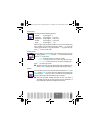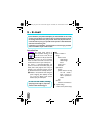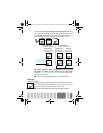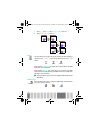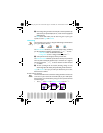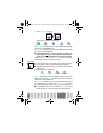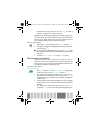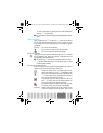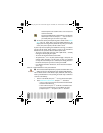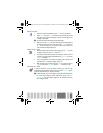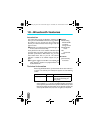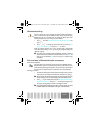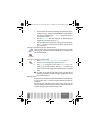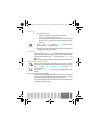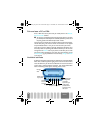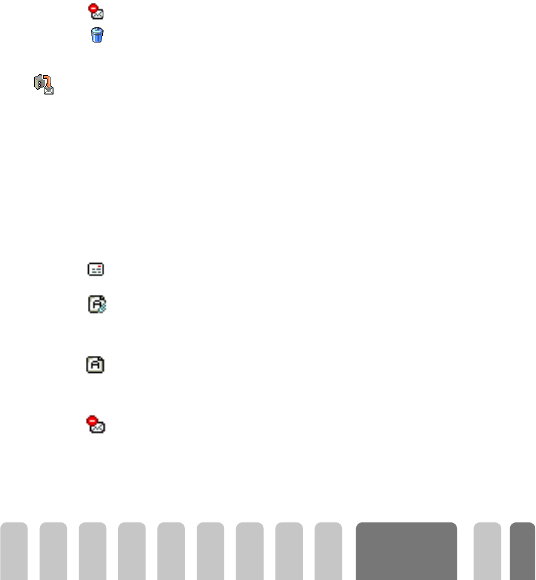
67
E-mail
list, other e-mails headers are pending: select one of the available options
and press
,
to retrieve them.
L
An e-mail without any attachement may be automatically displayed in the details
screen.
Headers information
Select a header and press
-
to display its Details and to see the address it
was sent from, the date and time at which it was sent, its subject and the size
of the attachement if any. The following status icons may appear in regards to
each header:
[No icon] The e-mail can be downloaded.
The e-mail size is too large, it cannot be downloaded.
The e-mail is marked to be deleted (see page 69).
Download e-mails
Simply select one of the retrieved e-mail headers and press
+
to download
the corresponding e-mail. Repeat this operation to download each e-mail
corresponding to each selected header.
L
You can also press
,
to access the e-mail header’s carousel and select
Get
mail
from the available options. If the e-mail is too big (over 7 KB), it is rejected
and the download is cancelled.
Get and store attachments
If the e-mail you have received contains attachments (JPEG picture, text file or
another e-mail), they are characterised by a specific icon:
Contains the details of the e-mail header (date and time,
sender’s e-mail address, etc.), press
,
to display these details.
The text of the e-mail itself can viewed as an attachment, press
,
to read it. There isn’t any advanced options in this case: it
can be read, but not stored nor forwarded.
A text file (text only, ".txt" format) is attached to the e-mail,
press
,
to read it. There isn’t any advanced options in this
case: it can be read, but not stored nor forwarded.
The application needed to manage this attachment isn’t available
in your phone, or the e-mail is too large to be uploaded.
[Mail icon] Another e-mail is attached to the one you received (up to five
e-mails can be attached one after the other). There isn’t any
Get mail
Fisio825_GB_4311 255 53812.book Page 67 Vendredi, 18. octobre 2002 9:45 09