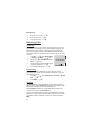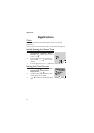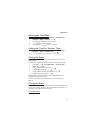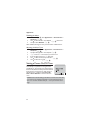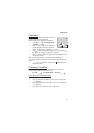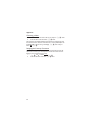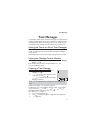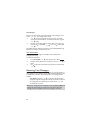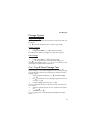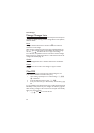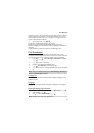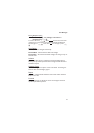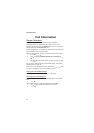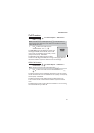The user may be prompted to send the message. If the message is not to
be sent
FA
, the message will be stored.
5
FQ
and enter the destination phone number (or recall a
number from the Phonebook) - see “Retrieve a Number” page15
FQ
twice
6 The user may be asked if delivery confirmation is required. If not
required use
e
to select No
FQ
. If yes, use
e
to select Yes
FQ
The default setting for delivery confirmation can be enabled/disabled using
the Report parameter in the Parameters menu.
Text Attachments
When creating a text message, it is possible to include attachments.
(Copyright permitting)
To include an attachment:
1
From Create/Edit
FQ
, from the pop menu, select
Insert
2 Use
e
to make a selection from the pop-up menu and
FQ
to
select.
3 Use
e
to select the required file to be inserted into the text body,
FQ
Receiving Text Messages
When a Short Text Message is sent to the phone, the message "Received 1
New Message" and the message indicator (
N
) will flash in the display, with
an audible tone or vibration. This indicates that a new message has been
received.
When Read is displayed
FQ
to read the message. Use
e
to
navigate through the message and to identify the sender and the time
the message was sent. With the phone number shown
FD
To dial the phone number.
Note: If the message indicator is displayed constantly (does not flash) this
indicates that the message area is full and you will need to delete old
messages in order to be able to receive new messages in the future.
38
Text Messages