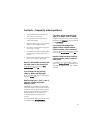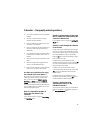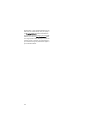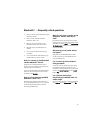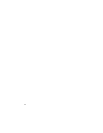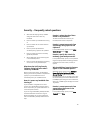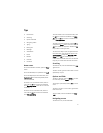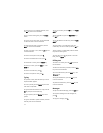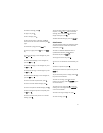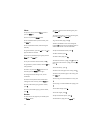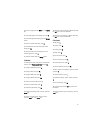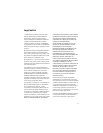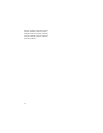111
Tips
• Home screen
• Searching
• Options and fields
• Navigating screens
• Typing
• Editing text
• Messages
• Attachments
• Phone
• Browser
• Calendar
• Calculator
Home screen
To use the handheld in the dark, press the Power
button.
To lock the handheld, set a password. Click Lock.
To lock the keyboard, on the Home screen, click
Keyboard Lock. To unlock the keyboard, double-
click the trackwheel.
To move an icon on the Home screen, select an
icon. Hold the Alt key and click the trackwheel.
Click Move Application. Place the icon. Click the
trackwheel.
To hide an icon on the Home screen, select an
icon. Hold the Alt key and click the trackwheel.
Click Hide Application.
To show a hidden icon on the Home screen, hold
the Alt key and click the trackwheel. Click Show
All. Hold the Alt key and click a crossed-out icon.
Click Hide Application.
To switch to another application, hold the Alt key
and press the Escape button. Continue to hold the
Alt key and select an application. Release the Alt
key to switch to that application.
To use shortcut keys to open an application from
the Home screen, open the phone options. Click
General Options. Change the Dial From Home
Screen field to No. The shortcut keys are
underlined on the Home screen. You can use these
keys, but you cannot make calls from this screen.
Searching
To search for text, click the trackwheel. Click Find.
Type the text.
To find a contact, type the contact name or initials
separated by a space.
Options and fields
To select a check box, press the Space key. To clear
the check box, press the Space key again.
To change an option field, hold the Alt key. Click a
value.
To move to an item in a list or menu, type the first
letter of the item.
To clear a field, click the trackwheel. Click Clear
Field.
Navigating screens
To move the cursor, roll the trackwheel.