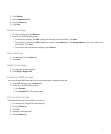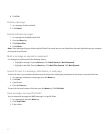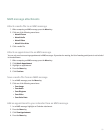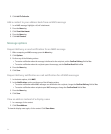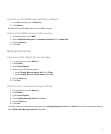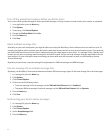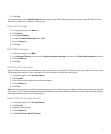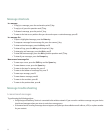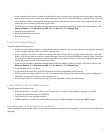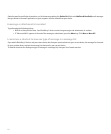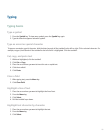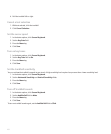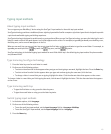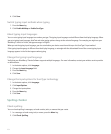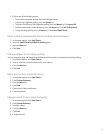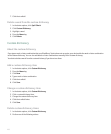• If you created an email address or added an existing email address to your device using the email setup screen in the setup
wizard, verify that you have received an activation message on your device from the BlackBerry® Internet Service. If you have
not received an activation message (the message might take a short period of time to arrive), in the setup wizard, open the
email setup screen to send a service book to your device.
• If you have not received a registration message from the wireless network, register your device. In the device options, click
Advanced Options. Click Host Routing Table. Press the Menu key. Click Register Now.
• Generate an encryption key.
• Verify that data service is turned on.
• Resend the message.
I am not receiving messages
Try performing the following actions:
• Verify that your BlackBerry® device is connected to the wireless network. If you are not in a wireless coverage area, you should
receive messages when you return to a wireless coverage area.
• If you created an email address or added an existing email address to your device using the email setup screen in the setup
wizard, verify that you have received an activation message on your device from the BlackBerry® Internet Service. If you have
not received an activation message (the message might take a short period of time to arrive), in the setup wizard, open the
email setup screen to send a service book to your device.
• If you have not received a registration message from the wireless network, register your device. In the device options, click
Advanced Options. Click Host Routing Table. Press the Menu key. Click Register Now.
• Verify that data service is turned on.
• If you use email message filters, verify that the options for email message filters are set correctly.
• Verify that email message forwarding is turned on and that you have selected all the email message folders, including your
inbox folder, that you want to receive email messages from.
• Verify that your device is not blocking messages. For more information, contact your administrator.
I cannot attach a file to an MMS message
Try performing the following actions:
• Verify that the file is a .vcf (vCard®) file, an .ics (iCalendar) file, or a media file (for example, a .jpg, .gif, or .midi file).
• Verify that the file size does not exceed 300 KB.
• Verify that the file is not copyright protected.
• If MMS templates are available for your BlackBerry® device, use a blank template to compose your MMS message.
Some messages no longer appear on my device
If your BlackBerry® device memory is full, your device deletes the oldest messages from a message list. Your device does not delete saved
messages.
99