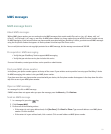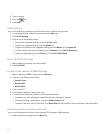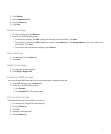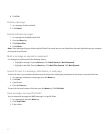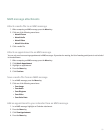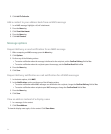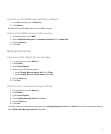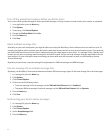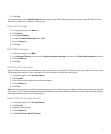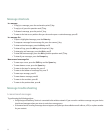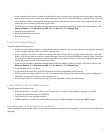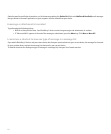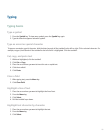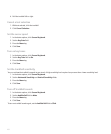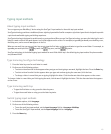Turn off the prompt that appears before you delete items
You can turn off the prompt that appears before you delete messages, call logs, contacts, calendar entries, tasks, memos, or passwords.
1. In an application, press the Menu key.
2. Click Options.
3. If necessary, click General Options.
4. Change the Confirm Delete field to No.
5. Press the Menu key.
6. Click Save.
About multiple message lists
Depending on your email setup option, you might be able to associate your BlackBerry® device with more than one email account. For
example, you might be able to associate your device with a work email account and one or more personal email accounts. If you associate
your device with more than one email account, multiple message lists might appear on your device. In a message list for a specific email
account, you can open and manage email messages for that email account, and you can send messages using the email address for the
email account. For more information about associating your device with more than one email account, see the BlackBerry Internet
Service Online Help.
Depending on your theme, a separate message list might appear for SMS text messages and MMS messages.
Use one message list or multiple message lists
By default, your BlackBerry® device theme determines whether SMS text messages appear in the same message list as email messages.
1. In a message list, press the Menu key.
2. Click Options.
3. Click General Options.
4. Perform one of the following actions:
• To use one message list for all messages, set the SMS and Email Inboxes field to Combined.
• To separate SMS text messages from email messages, set the SMS and Email Inboxes field to Separate.
5. Press the Menu key.
6. Click Save.
Set how long your device stores messages
1. In a message list, press the Menu key.
2. Click Options.
3. Click General Options.
4. Set the Keep Messages field.
5. Press the Menu key.
96