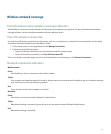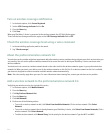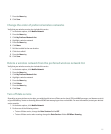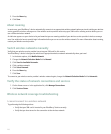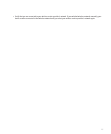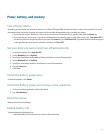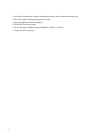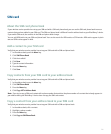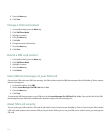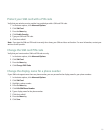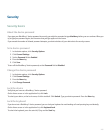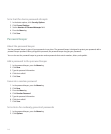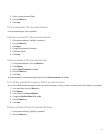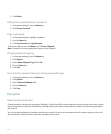SIM card
About the SIM card phone book
If your wireless service provider has set up your SIM card with a SIM card phone book, you can use the SIM card phone book to access
contacts that you have added to your SIM card. The SIM card phone book is different from the address book on your BlackBerry® device.
If you switch SIM cards, the contacts in the SIM card phone book change.
You can add ADN entries to your SIM card phone book. You can also search for ADN entries or SDN entries. ADN entries appear in plain
text and SDN entries appear in bold.
Add a contact to your SIM card
Verify that your wireless service provider has set up your SIM card with a SIM card phone book.
1. In the address book, press the Menu key.
2. Click SIM Phone Book.
3. Click the trackball.
4. Click New.
5. Type the contact information.
6. Press the Menu key.
7. Click Save.
Copy contacts from your SIM card to your address book
Verify that your wireless service provider has set up your SIM card with a SIM card phone book.
1. In the address book, press the Menu key.
2. Click SIM Phone Book.
3. Press the Menu key.
4. Click Copy All To Address Book.
Note: If you try to copy a SIM card contact with a phone number that matches the phone number of a contact that already appears in
your address book, your BlackBerry® device does not copy the SIM card contact.
Copy a contact from your address book to your SIM card
Verify that your wireless service provider has set up your SIM card with a SIM card phone book.
1. In the address book, click a contact.
2. Highlight a phone number.
3. Press the Menu key.
4. Click Copy to SIM Phone Book.
241