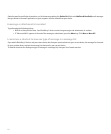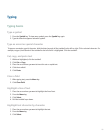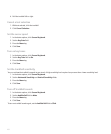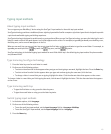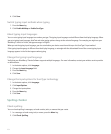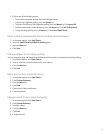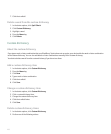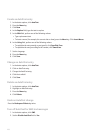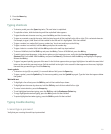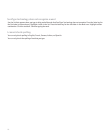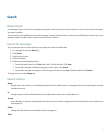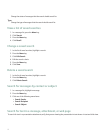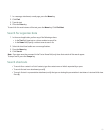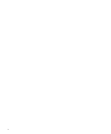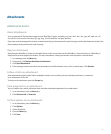Create an AutoText entry
1. In the device options, click AutoText.
2. Press the Menu key.
3. Click New.
4. In the Replace field, type the text to replace.
5. In the With field, perform one of the following actions:
• Type replacement text.
• To insert a macro (for example, the current date or time), press the Menu key. Click Insert Macro.
6. In the Using field, perform one of the following actions:
• To capitalize the entry exactly as you typed it, click Specified Case.
• To capitalize the entry according to the context, click SmartCase.
7. Set the language.
8. Press the Menu key.
9. Click Save.
Change an AutoText entry
1. In the device options, click AutoText.
2. Click an AutoText entry.
3. Change the AutoText entry.
4. Click the trackball.
5. Click Save.
Delete an AutoText entry
1. In the device options, click AutoText.
2. Highlight an AutoText entry.
3. Press the Menu key.
4. Click Delete.
Undo an AutoText change
Press the Backspace/Delete key twice.
Turn off AutoText for SMS text messages
1. In the device options, click SMS.
2. Set the Disable AutoText field to Yes.
108