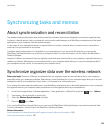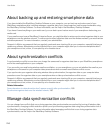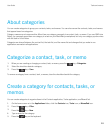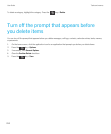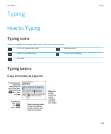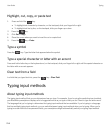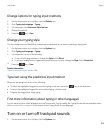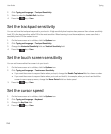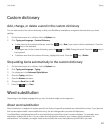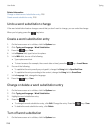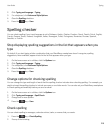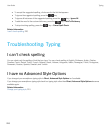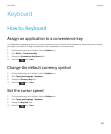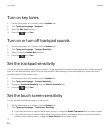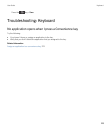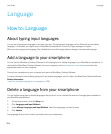Custom dictionary
Add, change, or delete a word in the custom dictionary
You can add words to the custom dictionary so that your BlackBerry smartphone recognizes the word when you check
spelling.
1. On the home screen or in a folder, click the Options icon.
2. Click Typing and Language > Custom Dictionary.
• To add a word to the custom dictionary, press the key > New. Type a word or letter combination. Press the
key on the keyboard.
• To change a word in the custom dictionary, press the key > Edit. Change the word. Press the key on
the keyboard.
• To delete a word from the custom dictionary, highlight the word. Press the key > Delete.
Stop adding items automatically to the custom dictionary
1. On the home screen or in a folder, click the Options icon.
2. Click Typing and Language > Typing.
3. For a keyboard, click Advanced Style Options.
4. Clear the Typing checkbox.
5. Clear the Names checkbox.
6. Change the Email field to Off.
7.
Press the key > Save.
Word substitution
Depending on the display language that you use, this feature might not be supported.
About word substitution
Word substitution is designed to replace specific text that you type with preloaded word substitution entries. If you type text
that can be replaced with a word substitution entry, the text changes after you press the Space key.
Your BlackBerry smartphone has built-in word substitution entries that correct common mistakes. For example, word
substitution changes hte to the. You can create word substitution entries for your common typing mistakes or for
abbreviations. For example, you might create a word substitution entry that replaces ttyl with talk to you later.
User Guide Typing
217