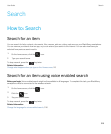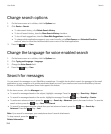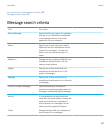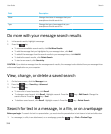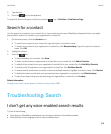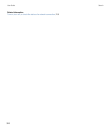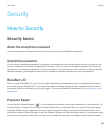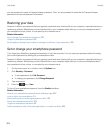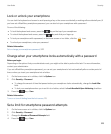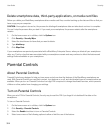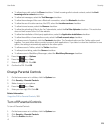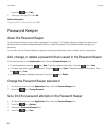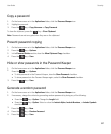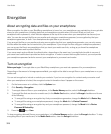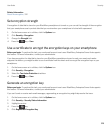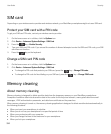Lock or unlock your smartphone
You can lock the keyboard and screen to avoid pressing a key or the screen accidentally or making calls accidentally and, if
you have set a BlackBerry smartphone password, you can also lock your smartphone with a password.
Do one of the following:
• To lock the keyboard and screen, press the key on the top of your smartphone.
• To unlock the keyboard and screen, press the key and slide your finger up.
• To lock your smartphone with a password, on the home screen or in a folder, click the icon.
• To unlock your smartphone, enter your password.
Related information
Set or change your smartphone password, 322
Change when your smartphone locks automatically with a password
Before you begin:
Depending on the options that your administrator sets, you might not be able to perform this task. For more information,
contact your administrator.
If you set a BlackBerry smartphone password, you can set your smartphone to lock automatically after a certain period of
time or when you insert your smartphone into a holster.
1. On the home screen or in a folder, click the Options icon.
2. Click Security > Password.
• To change the amount of time that passes before your smartphone locks automatically, change the Lock After
field.
• To lock your smartphone when you insert it into a holster, select the Lock Handheld Upon Holstering checkbox.
3.
Press the key > Save.
Related information
Turn on or turn off dialing from the lock screen, 76
Set a limit for smartphone password attempts
1. On the home screen or in a folder, click the Options icon.
2. Click Security > Password.
3. Change the Number of Password Attempts field.
4.
Press the key > Save.
User Guide Security
323