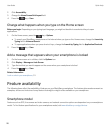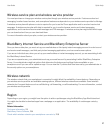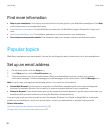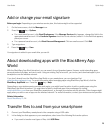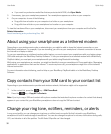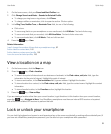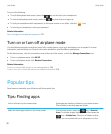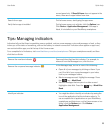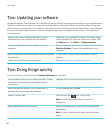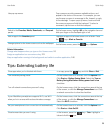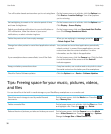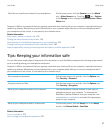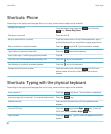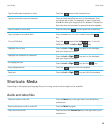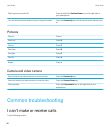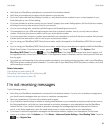Tips: Updating your software
Updated BlackBerry Device Software and BlackBerry Desktop Software are released periodically, and you might be able to
update the software from either your computer or your smartphone. Research In Motion recommends that you regularly
create and save a backup file on your computer, especially before you update any software. Maintaining a current backup
file on your computer might allow you to recover smartphone data if your smartphone is lost, stolen, or corrupted by an
unforeseen issue.
Check to see if there is updated BlackBerry Device
Software that you can download over the network.
Depending on your smartphone model, this feature might
not be supported. On the home screen or in a folder, click
the Options icon. Click Device > Software Updates.
Update your BlackBerry Device Software from your
computer.
On your computer, visit www.blackberry.com/update. Click
Check for Updates. Connect your smartphone to your
computer.
Set your BlackBerry Desktop Software to check for updates
automatically.
For instructions, see the Help in BlackBerry Desktop
Software.
Update your BlackBerry Desktop Software . Visit www.blackberry.com/desktopsoftware.
Tips: Doing things quickly
For full instructions, click the links under Related information at the bottom.
Access popular options such as setting the alarm, viewing
notifications, and turning on or turning off network
connections.
Highlight and click the areas at the top of the home screen.
See all the apps and folders on the Home screen, or
minimize the panel and view the wallpaper.
On the navigation bar, click All.
Switch to another app.
Press and hold the key. Click an app.
Note: The other app might still be running in the
background.
Open an app with a convenience key. Press a convenience key on the side of your BlackBerry
smartphone.
Note: You can customize which app a convenience key
opens.
User Guide Quick Help
34