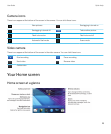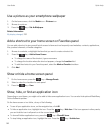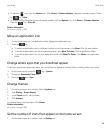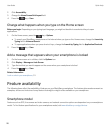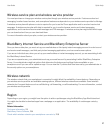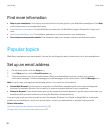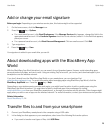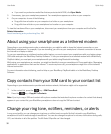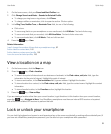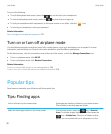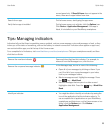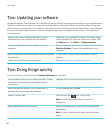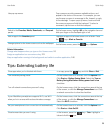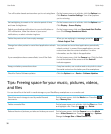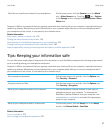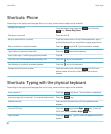1. On the home screen, click your Sound and Alert Profiles icon.
2. Click Change Sounds and Alerts > Sounds for Selected Profile.
• To change your ring tone or ring volume, click Phone.
• To change notifiers or reminders, click to expand a section. Click an option.
3. In the Ring Tone, Notifier Tone, or Reminder Tone field, do one of the following:
• Click a tone.
• To use a song that is on your smartphone or on a media card, click All Music. Find and click a song.
• To use a voice note that you recorded, click All Voice Notes. Find and click a voice note.
• To use a preloaded alert, click All Alerts. Find and click an alert.
4.
Press the key > Save.
Related information
I can't change the number of times that my smartphone rings, 82
Add or delete a contact alert, 160
Add or delete a custom sound profile, 159
Icons for sound and alert profiles, 158
View a location on a map
1. On the home screen, click the Maps icon.
2.
Press the key > Find a Location.
• To search for a point of interest such as a business or landmark, in the Find a store, café, etc. field, type the
information for the point of interest. Highlight the point of interest.
• To view a new location, in the Find an address field, type an address. Highlight the location.
• To view a location for a contact, in the Find a store, café, etc. field, type the contact name. Highlight the contact
information.
• To view a favorite location, in the Favorites section, highlight the location.
3.
Press the key > View on Map.
If you are viewing a location other than your current location, to get directions to this location from your current location,
press the key > Navigate to Here. Your BlackBerry smartphone must have an internal GPS receiver or be paired
with a Bluetooth enabled GPS receiver to perform this task.
Lock or unlock your smartphone
You can lock the keyboard and screen to avoid pressing a key or the screen accidentally or making calls accidentally and, if
you have set a
BlackBerry smartphone password, you can also lock your smartphone with a password.
User Guide Quick Help
31