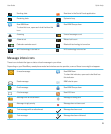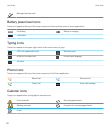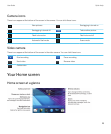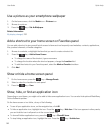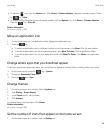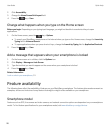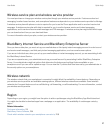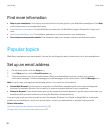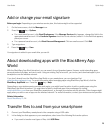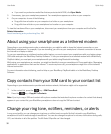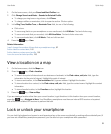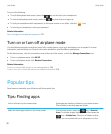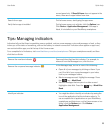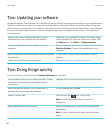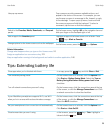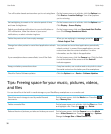Add or change your email signature
Before you begin: Depending on your wireless service plan, this feature might not be supported.
1. On the home screen, click the Messages icon.
2.
Press the key > Options.
• For a work email account, click Email Preferences. If the Message Services field appears, change this field to the
appropriate email account. If the Use Auto Signature check box is not selected, select it. In the field that appears,
place your cursor.
• For a personal email account, click Email Account Management. Click an email account. Click Edit.
3. Type a signature.
4.
Press the key > Save.
Your signature is added to your email after you send it.
About downloading apps with the BlackBerry App
World
With the BlackBerry App World storefront, you can search for and download games, themes, social networking apps,
personal productivity apps, and much more. Using an existing PayPal account, you can buy and download apps to your
smartphone over the wireless network.
If you don't already have the BlackBerry App World on your smartphone, you can download it at
www.blackberryappworld.com. For more information about managing apps using BlackBerry App World, click the
BlackBerry App World icon. Press the key > Help.
Depending on your wireless service provider and region, you might have the option to add or update apps using the
BlackBerry App World storefront. You might also be able to download apps from a webpage (try visiting
mobile.blackberry.com from your BlackBerry smartphone), or through your wireless service provider. Data charges might
apply when you add or use an app over the wireless network. For more information, contact your wireless service provider.
Related information
About BlackBerry ID, 14
Transfer files to and from your smartphone
1. Connect your BlackBerry smartphone to the computer using a USB cable.
2. In the dialog box that appears on your smartphone, select one of the following file transfer options:
• If you want to transfer most types of files, click USB Drive.
User Guide Quick Help
29